 |
-
From the Start>Knowledgeware menu, access the
Business Process Knowledge Template workbench.
-
Create the TowHook technological type.
|
|
|
|
|
|
 |
At this stage of the scenario, the BKT tree looks
like the one opposite. |
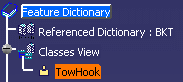 |
-
Click the TowHook type and the Sequence
Combination behavior icon ( )
to create a combination of behaviors. )
to create a combination of behaviors.
-
Double-click SequentialCombination in the Behaviors View
and double-click TowHook in the Behaviors tab. The Sequential Combination
is displayed in the Behaviors tab.
-
Double-click the Sequential Combination. The Sequential
Combination dialog box is displayed. In the name field, enter
Instantiate Tow Hook. Click OK when done.
-
Click the Instantiate Tow Hook combination and
click the FilterCatalog icon ( ).
The FilterCatalog behavior is displayed ).
The FilterCatalog behavior is displayed
-
Double-click the FilterCatalog node. The Filter Catalog
editor is displayed.
-
Click the Instantiate Tow Hook combination and
click the Bind Object behavior icon ( ). ).
-
Double-click the Bind Object node. The Bind Object editor
is displayed.
|
|

|
".." indicates that the bind must be
performed on the upper level. In the current context, you go up 3
levels to reach the root product. |
|
|
-
Click the Instantiate Tow Hook combination and
click the Instantiate Template behavior icon ( ).
InstantiateTemplate is displayed in the Behaviors tab. ).
InstantiateTemplate is displayed in the Behaviors tab.
-
Double-click the InstantiateTemplate node. The
InstantiateTemplate editor is displayed.
|
|
|
|
|
|
|
|
 |
At this stage of the scenario, the behaviors tree
looks like the one opposite. |
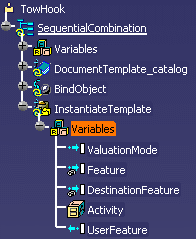 |
-
Save the .CATfct file.
-
Click the Generate Applicative Workbench icon
( )
to generate the user workbench. Enter the name of the workbench,
Instantiating_DocumentTemplate in this example, select Product
from the Workbench type scrolling list, and click OK
to validate. The generated workbench opens. )
to generate the user workbench. Enter the name of the workbench,
Instantiating_DocumentTemplate in this example, select Product
from the Workbench type scrolling list, and click OK
to validate. The generated workbench opens.
-
From the Tools>Options...>Knowledgeware>Business
Process Knowledge Template menu, select All Users from
the Access Rights scrolling list and click OK to work in a
User environment.
-
Open the
BktReceivingProduct.CATProduct file in the user workbench. The
following picture is displayed.
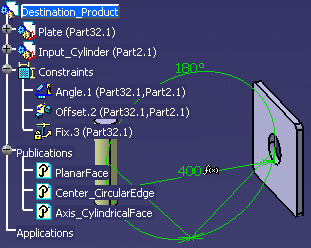
-
Click the root of the specification tree, the
 icon, the root of the
specification tree, and click the TowHook icon to type the product. icon, the root of the
specification tree, and click the TowHook icon to type the product.
-
Right-click TowHook (Destination_Product) and select the
TowHook(Destination_Product) object>Instantiate Tow Hook
command. The Catalog browser is displayed.
-
Double-click ComponentFamily.2 and AssemblyTemplate. The
Insert Object dialog box is displayed. Click Use identical name
and OK when done. The document template is instantiated.
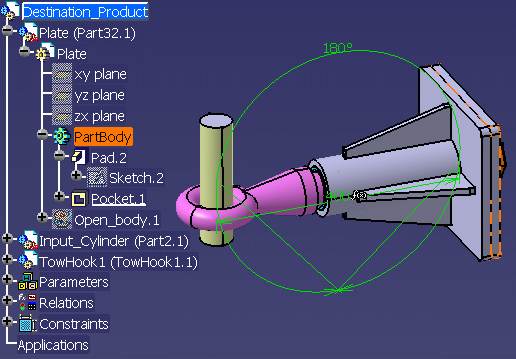 |
![]()