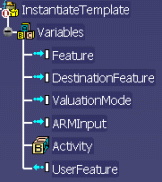| Accessing this
behavior |
This behavior can be accessed by clicking the
Instantiate Template Behavior icon ( )
in the Reuse toolbar. )
in the Reuse toolbar. |
| Describing this
behavior |
This behavior enables you to instantiate a
Power Copy, a UDF or a Document Template. The expert user specifies where
the template will be instantiated. For a Power Copy and a UDF, it is a part
or a body, otherwise it is a product.
When defining this behavior, the expert user creates a few inputs that will
be valuating the inputs of the template during operation. With the
Instantiate Template behavior, the expert user has two ways to instantiate
the template feature into the user workbench :
- With the standard instantiation window, so that you will valuate
the inputs when operating the behavior, through selection or through
the Use Identical name functionality.
|
- Without the standard instantiation window. To do so, the expert
user will have to pre-valuate the inputs of the template feature on
the behavior.
|
For the indirect instantiation, three different valuation modes enable
the expert user to pre-valuate the inputs of the template feature :
- Use Identical Name: Is similar to Use Identical Name
that you can use in the standard instantiation window.
|
- Inputs Initialization: Enables you to valuate the
inputs of the template feature by adding inputs to the behavior. To
do so, use Add in the Defined inputs and parameters field.
This option is to be selected for parameters or geometric features
only.
- Add a variable whose name is identical to the UDF input
to valuate.
|
- Valuate this variable (link for example).
This option enables you to automate the instantiation for if
all inputs are declared and initialized on the behavior, they
will be valuated in the template and the standard
instantiation window will not display.
|
|
- Best Strategy: Uses Use Identical Name if need be and
valuates the remaining inputs by using the specifications indicated
by the expert user:
|
 |
Note that Document templates can now be
instantiated using BKT. |
|
 |
For more information about UDFs, PowerCopies
and Document Templates, see Product Knowledge Template User's Guide
and Part Design User's Guide. |
| More information |
Note that the output feature of this behavior is a User
Feature feature, the instantiated product of the document template, or
<unset> if the input was a power copy. |
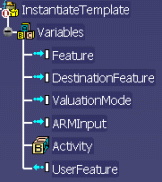 |
| Using this
Behavior Interface |
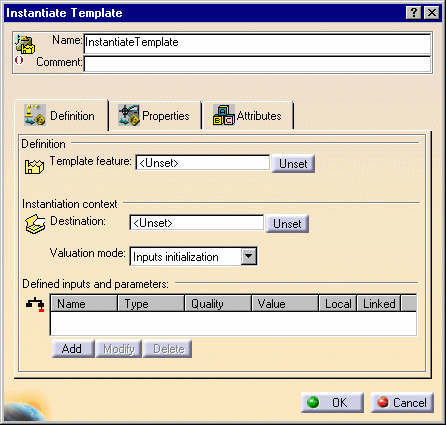
| Name: |
Name attributed to the behavior. |
| Comment: |
Comment attributed to the behavior. |
|
Definition |
Template
feature: |
Indicate the name of the
template feature valuated by:
|
|
- The output of a Bind PowerCopy/Bind
User Feature
|
|
| Logical
resource to open |
Arm path |
When working in an ARM environment, click ARM
Browser to navigate to the ARM catalog that contains the
template and select this template. For more information about ARM,
see CATIA Infrastructure User's Guide. |
|
Instantiation context |
Destination:
|
Indicate the instantiation
destination. The destination can be a Part, a PartBody, a Geometrical
Set or a Product, depending on the type of the template feature. |
| Valuation
Mode: |
See above. |
| Defined
inputs and parameters: |
Use this field to
add, modify or delete parameters. For more information, see the
FilterCatalog Behavior. |
|
| More Information |
To get an example, see
Creating a User
Workbench: Defining the "Define Driver" Combination on the IndirectVision
Object and Using the Instantiate Template
behavior. |