 |
This topic provides the expert user with a workbench use example. To
complete this task, the user may use the CATfct file he created in
Generating a User Workbench or he may use his
own file. |
 |
-
From the Start Menu, select the Indirect
Vision workbench (or the workbench you created). The workbench
opens.
-
Click the
 icon to
activate your workbench and click the root product. The workbench is now
activated. icon to
activate your workbench and click the root product. The workbench is now
activated.
-
Click the IndirectVision icon to type your Product. The
product is now typed and is displayed along with the associated
variables.
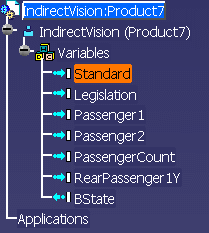 |
 |
The items displayed below the typed product are the type parameters as
well as the those defined in CATIA. Note that the user can filter the
parameters/variables displayed using the Tools>Options menu. To
find out more see, Customizing the Business
Process Knowledge Template Settings.
- Parameters added to extended objects using the f(x) icon are
considered as:
-
|
Internal parameters (IN) if prefixed with IN_ |
-
|
External parameters (OUT) if prefixed with OUT_ |
-
|
Neutral if they are not prefixed |
|
- Publications (Part and Product) are considered as external
parameters (OUT).
|
- External references (Part) are considered as internal parameters
(IN).
|
|
|
 |