-
Select Tools > Options. The Options dialog box is displayed.
-
Expand the Knowledgeware option and click the Business Process Knowledge Template tab. The Business Process Knowledge Template tab is displayed. It contains the following set of options:
Access Rights
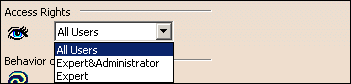 |
This scrolling list enables the expert user to determine who will be able to access the generated workbench.
All Users |
| Only the User can access the workbench. |
Expert&Administrator |
| The Administrator and the Expert user can access the workbench. |
Expert |
| The expert user is the only one who can access the workbench. This mode is used when the expert user wants to test the generated workbench. |
|
|
Behavior operation
|
|
With messages |
| If checked, enables the expert to decide if he wants messages to
be displayed or not when testing the workbench. Note that this option is available only if the user selected Expert or Expert&Administrator in the Access Rights field.
|
Specification tree
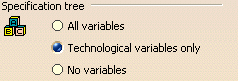 |
All variables |
| All variables belonging to the technological type and all
parameters of the product are displayed in the generated workbench
under the "Variables" node.
|
Technological variables only |
| Only the variables belonging to the technological types as
defined in BKT will be displayed in the generated workbench.
|
No variables |
| No variables are displayed in the generated workbench.
|
ARM Behaviors Mode
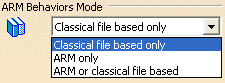 |
Classical file based only |
| Resources are searched for on disk. |
ARM only |
| Resources are available through an ARM catalog. |
ARM or classical file based |
| Resources are available either on disk or through an ARM catalog.
|
-
Change these options according to your needs.
-
Click OK when done to validate your settings.