 |
-
Open CATIA and close the default empty product.
|
-
From the Start menu, select
RearViewMirror.
|
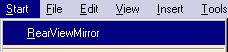
|
 |
If this workbench is not available, contact
your expert user for him to copy the files provided in the
Before you start topic into the
appropriate directories and to generate the
workbench enabling you to replay this scenario. |
You are now in the user workbench. All the items defined in the .CATfct
file now display in the toolbar located in the right part of the screen.
Note that the icons can be replaced with empty check boxes if you did not
associate icons with the types.
-
Click the root product in the specification tree, click
the  icon to
initialize the assembly context in the selected product (if need be) and
click the root product again. icon to
initialize the assembly context in the selected product (if need be) and
click the root product again.
Defining the Type and Loading the Vehicle
-
Click the product and click the IndirectVision
icon. The IndirectVision type is associated with the root product.
-
Define the type and load the vehicle.
- Right-click the IndirectVision (Product1) object in the tree
and select IndirectVision (Product1) object>Define vehicle
data. The vehicle is loaded. Its type is "Vehicle".
|
Instantiate the Driver
-
Instantiate the driver.
- Right-click the IndirectVision (Product1) object in the tree
and select IndirectVision (Product1) object>Define driver.
The Catalog browser is displayed.
|
- In the catalog browser, select Driver-2D-95-Male. The behavior
instantiates the selected driver.
|
Instantiate the Mirror
-
Instantiate the mirror.
-
Edit the mirror attributes.
Instantiate the Target
-
Instantiate the target.
-
Right-click the IndirectVision (Product1) object
in the tree and select IndirectVision (Product1)
object>Define target.
-
In the Catalog browser, double-click Target and
TargetTemplate. The target is instantiated.
|
|
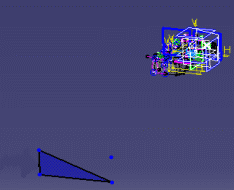 |
-
Instantiate the indirect field of view for a
classic mirror.
-
Right-click IndirectVision and
select IndirectVision object>Generate Report: A HTML browser
opens displaying the report.
-
Sketch a new mirror.
-
Double-click Mirror_Part in the
specification tree and select Tools>Publication from the menu.
-
Select Mirror_Support and Sketch.1 and
publish them as Mirror_Plane and Sketch_Mirror.
The parameters are published now.
-
Generate the indirect field of view.
|
![]()