 |
Start the RearViewMirror Workbench
-
Open CATIA and close the default empty product.
|
-
From the Start menu, select RearViewMirror.
|
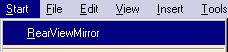 |
 |
If this workbench is not available, contact
your expert user for him to copy the files provided in the
Before you start topic into the
appropriate directories and to generate the
workbench enabling you to replay this scenario. |
You are now in the user workbench. All the items defined in the .CATfct
file now display in the toolbar located in the right part of the screen.
Note that the icons can be replaced with empty check boxes if you did not
associate icons with the created behaviors when defining the .CATfct file.
-
Click the root product in the specification tree, click
the  icon to
initialize the assembly context in the selected product (if need be) and
click the root product again. icon to
initialize the assembly context in the selected product (if need be) and
click the root product again.
Define the Type and Load the
Vehicle
-
Click the product and click the IndirectVision
icon. The IndirectVision type is assigned to the root product.
-
Define the type and load the vehicle.
Instantiate the Driver
-
Instantiate the driver.
- Right-click the IndirectVision (Product1) object in the tree
and select IndirectVision (Product1) object>Define driver.
The Catalog browser is displayed.
|
- In the catalog browser, select Driver-2D-95-Male. The behavior
instantiates the selected driver.
|
| |
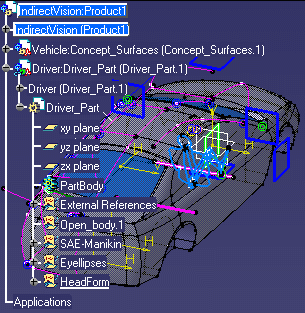 |
Instantiate the
Target
-
Instantiate the target.
-
Right-click the IndirectVision (Product1) object
in the tree and select IndirectVision (Product1)
object>Define target.
-
In the Catalog browser, double-click Target and
TargetTemplate. The target is instantiated.
|
|
|
|
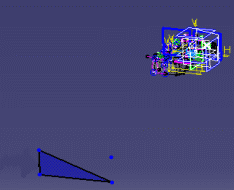 |
-
Compute the optimal mirror.
| Right-click the IndirectVision (Product1) object in the tree
and select IndirectVision (Product1) object>Compute optimal
mirror. The optimal mirror is computed with the corresponding
field of view (see picture below). |
|
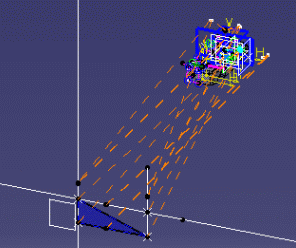 |
-
Expand the IndirectVision variables node,
double-click the IndirectVision definition and set the Legislation
attribute to US.
-
Double-click the LegislativeTarget.1 part, right-click it
and select Local Update.
-
Repeat the same operation with the Mirror_Part. The
product is now updated and the modifications are applied.
-
Check the driver position.
|
|
Right-click Driver (Driver_Part.1) and
select Driver (Driver_Part.1) object>Check driver position. Two
warning boxes display pointing out the invalid attributes. |
| |
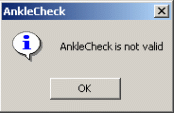 |
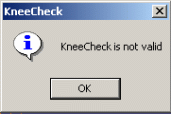 |
|