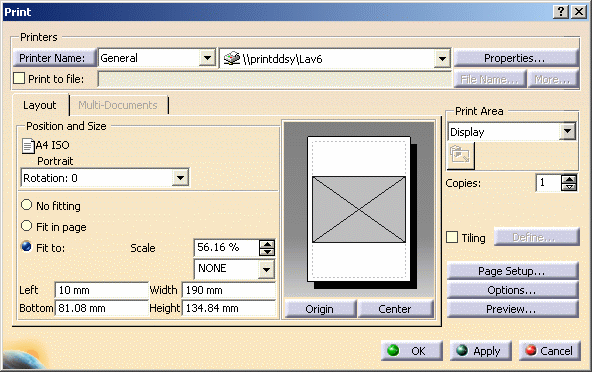-
Select File > Print (or press CTRL+P) to display the Print dialog box.
-
Select a printer name.
-
Select the Print to file check box:
Note that when selecting a printer on Windows, you can use the printers provided by Dassault Systèmes. 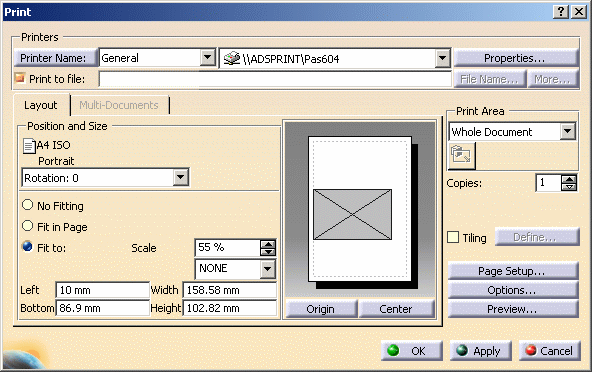
-
Enter a file name, or click File Name... to open the Print to File dialog box:
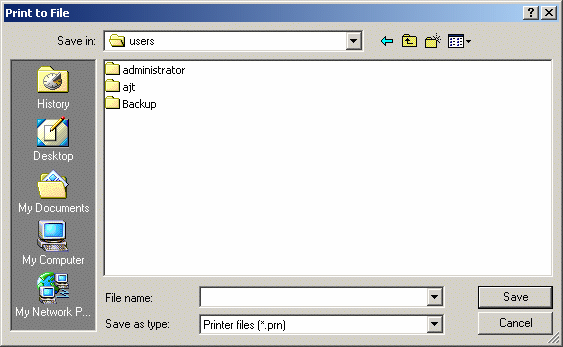
-
Type the name of the file in which you will store the image printout, then click the Save button to save the file and return to the Print dialog box.
The file is saved with the .prn extension (the only extension available). The information in the file depends on the printer you selected in the Print dialog box. Note that using More... is relevant only when printing multiple pages. Refer to Printing Documents with Multiple Sheets for detailed information. -
When printing to a 3D PLM Printer (refer to Adding a Printer for detailed information), you can click Properties... to access the printer properties:
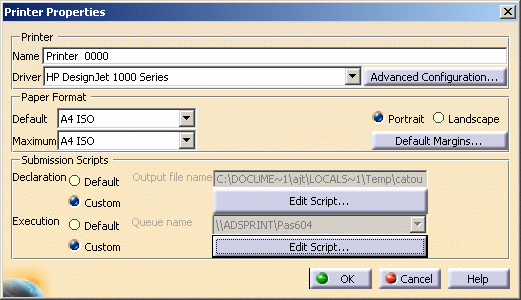
-
In the Submission Scripts area, click Custom next to "Declaration" to specify the default output file name: each time you print a document, an output file is created at the location you specify in the text box.
-
Click Edit Script... which is now activated. This button lets you access the Runtime Script in the window below:
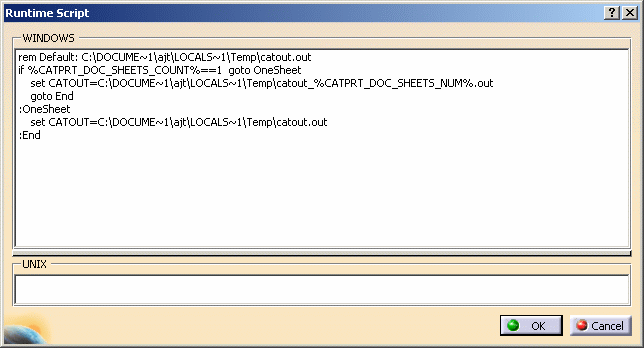
-
You can use the following environment variable contained in the default script to create your own script:
CATOUT=C:\DOCUME~1\ajt\LOCALS~1\Temp\catout_%CATPRT_DOC_SHEET_NUM%.outindicates the location, name and number of the document to be printed where:-
"C:\DOCUME~1\ajt\LOCALS~1\Temp\" is the location of the document
-
"catout_%CATPRT_DOC_SHEET_NUM%.out" indicates the name (stored in "catout.out") and number (stored in "%CATPRT_DOC_SHEET_NUM%.out") of the document.
For instance, when using a PostScript printer, you can use this variable the following way:
set CATOUT=e:\Temp\test_ %CATPRT_DOC_SHEET_NUM%.psto specify that the name of the document to be printed is "test.ps" and is located in "e:\temp".
-
-
Click OK to validate your modification in the script window then OK again to close the Printer Properties dialog box.
-
Click Apply or OK to save the file.
-
To print the file, access the folder in which the file has been saved and use the copy command, for example:
copy myfile.prn LPT1where "LPT1" is the local print port,
or if the printer is on a network:
copy myfile.prn \\servername\printernamewhere
servernameis the name of the print server, andprinternameis the name of the printer.On UNIX, use the operating system command appropriate for your platform.
![]()