 The
DMU Clash - Detailed Computation tab contains give categories of options:
Level of Detail
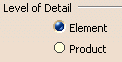
Select the option specifying at what level of detail the detailed
computation is run:
- Element: lets you work globally at product level while
allowing you to pinpoint the elements involved.
- Product: gives information at product level only.
Note: Element analysis in Detailed Results and
Visualization boxes is only available if the level of detail is set to
Element.
 By default, the level of detail is set to Element.
By default, the level of detail is set to Element. Let's describe the various combinations of options and their impact on
the result.
Element
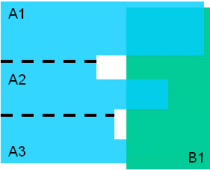 |
Level of detail = Element
- Product A = A1 + A2 + A3
(the product A consists of 3 elements)
- Product B = B1
Computation:
(A1-B) = Clash
(A2-B) = Clash
(A3-B) = Contact
Final Result: (A-B) = Clash |
Element selected for Mode of Penetration:
Note: The Compute penetration depth or minimum distance
option is selected in During initial computation area
(This specific clash computation setting
is available in Tools > Options > DMU Space Analysis >DMU
Clash tab)
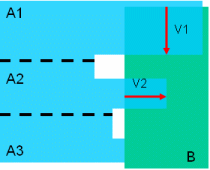 |
Level of detail = Element
Mode of penetration = Element
(A1-B) = Clash (Vector of penetration =V1)
(A2-B) = Clash (Vector of penetration = V2)
(A3-B) = Contact
Final Status = Clash
Final Penetration Vector: V1 = Max (V1,V2) |
Product selected for Mode of Penetration:
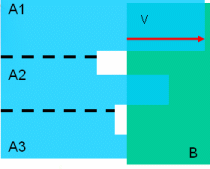 |
Level of detail = Element
Mode of penetration = Product
(A1-B) = Clash
(A2-B) = Clash
(A3-B) = Contact
Final Status = Clash
Final Penetration Vector = V |
Product
Let's describe the various combinations of options and their impact on
the result.
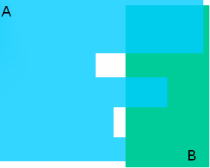 |
Level of detail = Product
(A-B) = Clash
Final Result: (A-B) = Clash |
Element selected for Mode of Penetration:
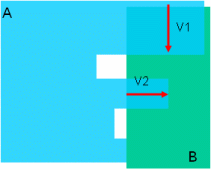 |
Level of detail = Product
Mode of penetration = Element
(A-B) = Clash
Final Status = Clash
Final Penetration Vector: V1 = Max (V1,V2) |
Product selected for Mode of Penetration:
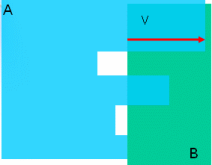 |
Level of detail = Product
Mode of penetration = Product
(A-B) = Clash (Vector of penetration =V1)
Final Status = Clash
Final Penetration Vector = V |
Element option selected in Level of detail area
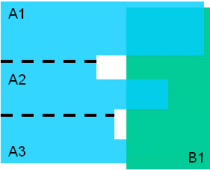 |
Level of detail = Element
- Product A = A1 + A2 + A3
(the product A consists of 3 elements)
- Product B = B1
(A1-B) = Clash
(A2-B) = Clash
(A3-B) = Contact
Final Result: (A-B) = Clash |
|
![]()