Bundle Segment Creation
|
|
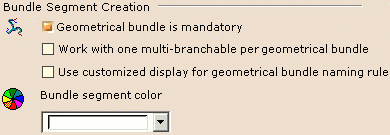
|
Geometrical bundle is mandatory
|
|
If this option is selected, it means that you need to
create a geometrical bundle prior to defining a bundle segment.
 By default, this option is selected.
By default, this option is selected. |
Work with one multi-branchable per geometrical bundle
|
|
If this option is selected,
only one multi-branchable document can be created within a geometrical
bundle: a single part contains the full harness, reducing the size of the
document, the number of contextual links and consequently the update time.
However to take advantage of the ENOVIA configuration
management, this option needs to be cleared if you want to manage the
effectivity at a more detailed granularity level: the branch.
Select this option if the configuration management does not
need to be done at the level of each branch, but at the level of a set of
branches created in a single document.
 By default, this option is not selected.
By default, this option is not selected. |
Use customized display for geometrical bundle naming rule.
|
|
When this option is not selected, the name is
geometrical bundle.
If this option is selected the naming rule uses the default
name corresponding to the option set up in Infrastructure -> Product
Structure -> Nodes Customization tab, for the Product instance,
reference loaded item. This means that during the geometrical bundle
creation, its name is not overwritten.
Refer to the
Infrastructure User's Guide Customizing section.
 By default, this option is not selected.
By default, this option is not selected. |
Bundle segment color
|
|
Use the chooser to define the
bundle segment color at creation. |
 |
Keep link with selected object
|
|
The object created from the selection will or not keep the
link according to this option. This option can take three values:
-
Always: always creates the external
reference links.
 It is the default value.
It is the default value.
-
In geometrical bundle: creates external
reference links only if the selected object is part of the geometrical
bundle of the bundle segment.
-
Never: always creates a local copy of the
selected object with no associativity.
|
Forbid selection outside current geometrical bundle
|
|
If this option chosen, the selection of points, supports or
devices which do not belong to the current geometrical bundle for bundle
segment routing is forbidden.
 By default, this option is not selected.
By default, this option is not selected. |
 |
Branch/Support Link
|
|

|
Only use publications to recognize adaptative supports
|
|
In visualization mode, when the part document is not
loaded, an adaptative support is recognized as such if the
ELEC-SUPPORT-RADIUS parameter is published. To take advantage of this
option, you need to publish it manually.
Refer to Part Design User's Guide - Advanced Tasks - Using
Tools - Publishing Elements.
If this option is not selected, or if the parameter is not
published, the support is not seen as adaptative.
 By default, this option is selected.
By default, this option is selected. |
 |
Bundle Segment Profile
|
|
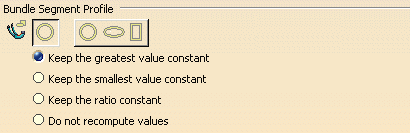
|
Circular profile/Any profile
|
|
If Circular profile is selected, the user
interface is the same as before (up to R14), for bundle segment creation.
If Any profile is selected, the ability to
manage profiles is activated: when the user creates a bundle segment, the
rib is replaced by a loft representation. More or different options are
available in the dialog boxes for Branch Definition, Bundle Segment
Definition and Profile Management.
This option only works for bundle segments within
multi-branchable documents.
 By default, Circular profile is selected.
By default, Circular profile is selected. |
Keep the greatest value constant
|
| These four options are used to know how to update the parameters of the
profile when the profile area is directly modified or updated after wire
routing. |
|
If this option is selected, the greatest value:
- between height and width value for rectangular profile
- between major and minor axis value for an ellipse
remains unchanged: only the other value is updated
accordingly.
 By default, this option is selected.
By default, this option is selected. |
Keep the smallest value constant
|
|
If this option is selected, the smallest value:
- between height and width value for rectangular profile
- between major and minor axis value for an ellipse
remains unchanged: only the other value is updated
accordingly. |
Keep the ratio constant
|
|
If this option is selected:
- the height/width ratio for rectangular profile
- the major axis/minor axis ratio for an ellipse
remains unchanged: both values are updated at the same time
and keep their ratio constant. |
Do not recompute values
|
|
If this option is selected:
- neither the height value/width value for rectangular profile
- nor the major axis value/minor axis value for an ellipse
are updated. |
 |
Important: If the Set Area Constant
check box is selected in the Profile Management dialog box, then the Do
not recompute values option is ignored,
and section parameters are updated as per Keep the ratio
constant option. |
 |
Bundle Segment Computation
|
|
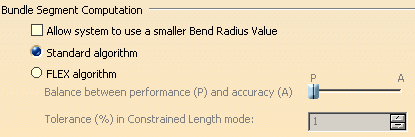 |
Allow system to use a smaller bend radius value
|
|
In Standard algorithm mode, if the algorithm does not
converge, the flexible curve is switched to a standard spline.
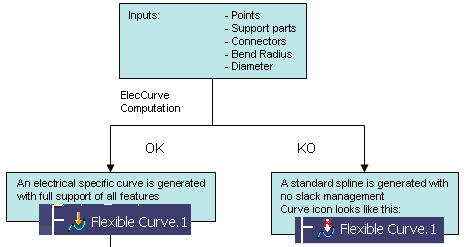
If Allow system to use a small bend radius value is selected, and the standard algorithm does not
converge, the bend radius is optimized to keep the flexible curve and
ensure a curve of better quality. Keeping
a flexible curve (a specific electrical curve) lets you manage slack, work
in Length mode and ensures good integration with Electrical Harness
Flattening.
 By default, this option is not selected.
By default, this option is not selected. |
Standard algorithm
|
|
If Standard algorithm is selected, the standard
algorithm is used for bundle segment creation.
 By default, this option is selected.
By default, this option is selected. |
FLEX algorithm
|
|
If this option is selected, the FLEX computation algorithm is
used, giving a more realistic shape to the bundle segments. This option is
only available if a FLEX Physical Simulation license is present. |
|
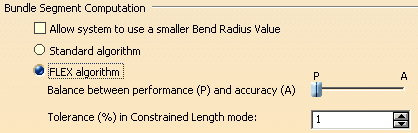 |
|
Note: In Constrained Length
mode, the default accuracy is set to a very high value in order to respect
bundle segment length better. The value set for the balance slider is not
taken into account. |
 |
|
|
 |
|
|
|
|
 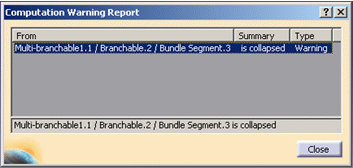 |
|
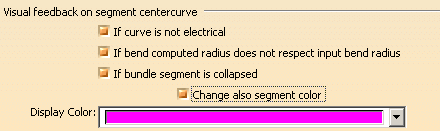 |
|
|
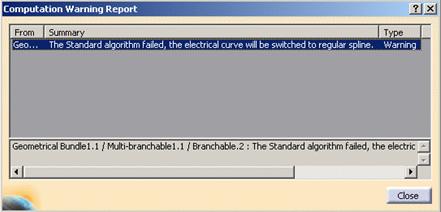 |
 |
|
|
|
|
|
|
|
|
|
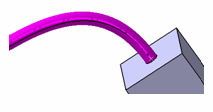 |