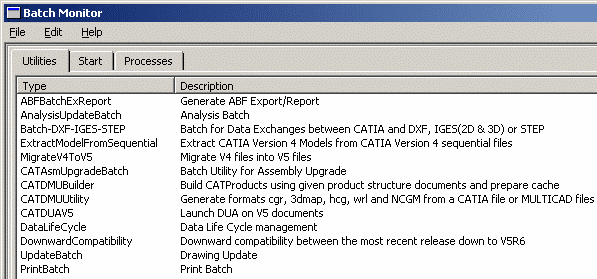A batch V5 is an non interactive program requiring an xml file that includes a parameter File (containing its inputs and outputs)
and that provides:
- Batch process (export or report) result file (.txt or .xml formats)
- Log output xml file
Launch CATUtil. There are two ways to do it:
Select Tools > Utility.
From a MS-DOS window, change to the default folder where the product is stored, then type the CATUtil command.
The Batch Monitor dialog box is displayed, listing all available batches. :
Creating a New Parameter File
-
From the Utilities tab, right-click ABFBatchExReport and select the New parameters file contextual menu.

The ABFBatchExReport dialog box opens. 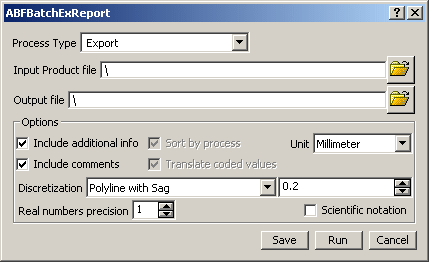
-
Select the Process Type:
-
Export
-
Report
-
Flat Report
-
-
Select a .CATProduct document as the Input Product file. The default path is the one of the CATBatch_HOME variable.
-
Select a .txt file as the Output file.
The output file is associated to the Input Product file and its name is the same as the Input Product file.
If no output file is selected, the path is defined as in Tools > Options > Shape > Automotive BiW Fastening > General tab.
One output file is generated per reference product.
Here is an example of an output file with a product and a sub-product: 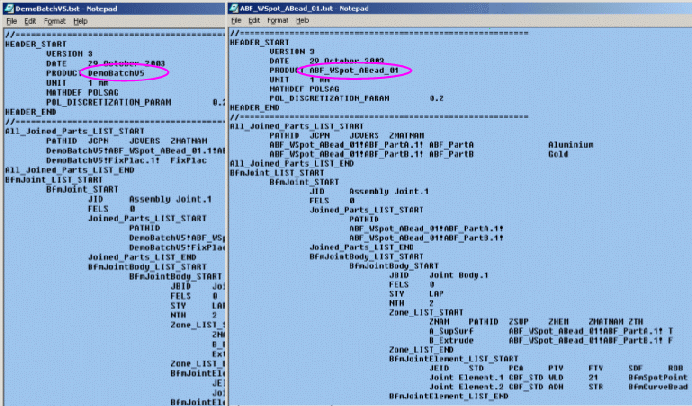
-
Define the options.
For further information, refer to Export. Saving the Export Batch
-
Click Save to save the xml file in a directory.
The xml parameter file is automatically generated and appears as an argument for the start of the ABFBatchExReport utility. 
Running the Export Batch
From the ABFBatchExReport dialog box -
Click Run to run the batch process.
An xml parameter is generated in a default repository. From the Start tab -
Right-click Run to generate the report again.


You can also generate a report using a batch with a parameter file (CATBatchXMLFile). 
The Processes tab displays a status of how the process went on. The following information is displayed:
-
name of the batch
-
name of the parameters file used to run the batch
-
status of the batch ("Ended", etc.)
-
start and end time, respectively in the "Beginning at" and "Ending at" columns
-
return code: "0" means that the batch executed correctly, "-1" means that an error occurred
result of the batch execution (either "Succeeded" or "Failed") -
batch identification number
The batch ID corresponds to the directory, named after the batch ID, where the log is stored.
In case warnings are detected, a warning log is added to the existing log file. -
-
Right-click the ABFBatchExReport and select the Results contextual menu item.
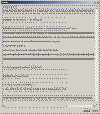
Associating an Existing Parameter File
-
From the Utilities tab, right-click ABFBatchExReport and select the Associate a parameters file contextual menu.

The fileBox dialog box displayed. -
Select an xml parameter file.
-
Click Open.
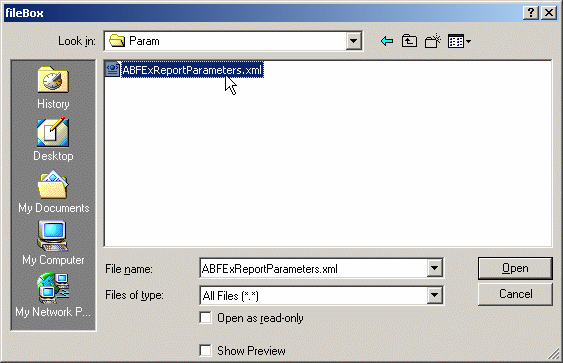
The xml parameter file appears as an argument for the start of the ABFBatchExReport utility. 
![]()