This task shows you how to use the advanced search command in the Automotive BiW Fastening workbench.
Open the PowerCopyStart.CATProduct document.
-
Select Edit > Search...
 from the menu bar.
from the menu bar.The Search dialog box opens.
-
Click the Advanced tab.
-
Select Automotive BiW Fastening from the Workbench combo list.
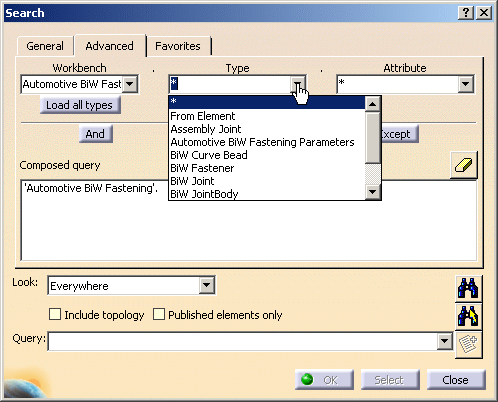
-
(optional) Select the feature Type to find within the open .CATProduct document.
Here we chose BiW Fastener.All element types have the following attributes: - Name
- Color
- Set
- Visibility
- Layer
-
Name in Graph
Some elements have additional types: Type Additional attributes Value to select or to key in Automotive BiW Fastening Parameters Assembly Joint Component Name Instance name of a linked component of the searched Assembly Joint Number of Components Number of linked components of the searched Assembly Joint BiW Joint Forecast Elements Count Forecast fasteners count of the searched BiW Joint Joint Body Number of publications Number of linked publications of the searched Joint Body Publication Name Name of a linked zone of the searched Joint Body BiW JointBody Forecast Elements Count Forecast fasteners count of the searched BiW Joint Body Stacking Stacking type (Lap Joint, Hem Joint, Unspecified) of the searched BiW Joint Body Thicknesses Count Number of linked zones of the searched BiW Joint Body BiW Fastener BiW Joint Name Father joint's name of the searched fastener BiW JointBody Name Father joint bodies name of the searched Fastener Stacking Father joint bodies stacking type of the searched fastener Thicknesses Count Father joint bodies thickness count of the searched fastener Process Category Process category value (Welding, Adhesive, etc.) of the searched fastener Process Type Process type value (21, 13, etc.…) of the searched fastener Robustness Robustness value of the searched fastener Regulation Regulation value of the searched fastener Finish Finish value of the searched fastener Manufacturing Code Manufacturing code of the searched fastener Shape Definition Shape definition (3DPoint, Hemisphere,…etc.) of the searched fastener BiW Spot Point (same attributes as BiW Fastener) Diameter Diameter value of the searched spot point (specify the unit: mm for example) Material Material name of the searched spot point Shank length Shank length value of the searched spot point (with shank definition) BiW Spot Projection (same attributes as BiW Fastener) Projection Component Instance name of the projection component of the searched spot projection Projection Part Number Projection part number of the component of the searched spot projection Projection Zone Projection zone's name of the searched spot projection BiW Curve Bead (same attributes as BiW Fastener) Base Base value of the searched curve bead (specify the unit: mm for instance) Height Height value of the searched curve bead Material Material name of the searched curve bead Discretization Method Discretization method of the searched curve bead (SAG, STEP, Unspecified) Discretization Parameter Discretization parameter of the searched curve bead (specify the unit: mm for instance) -
(optional) Select the feature Attribute.
Here we chose Process Category. The Attribute Criterion dialog box opens. 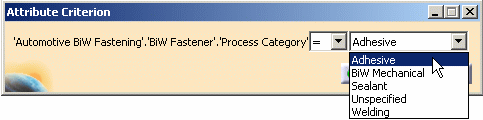
-
Select the Process Category from the combo list.
Here we selected Adhesive. -
Click OK to close the dialog box and add this query in the Composed query field.

-
Click Search
 .
.The list of all elements of the selected type is displayed in the objects found field: 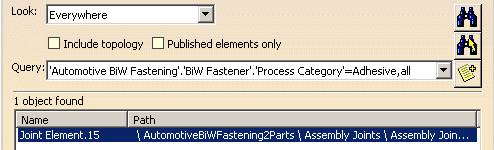
You can select an element from the list so that it is highlighted in the geometry area: 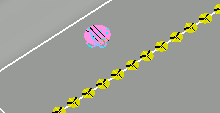

To find out more on the search capabilities, refer to Selecting Using the Search... Command (General Mode) and Selecting Using the Search... Command (Advanced Modes) from the Infrastructure User's Guide.
![]()
