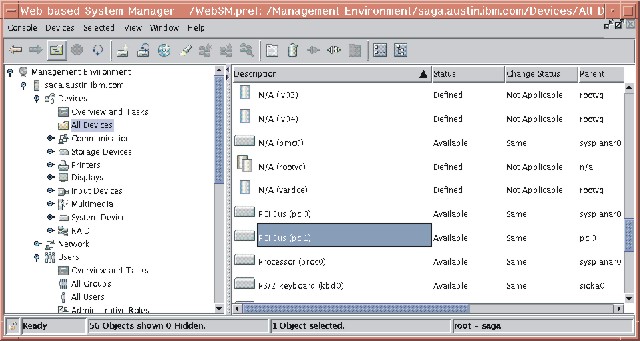
The contents area displays the contents of a plug-in. Three primary types of plug-ins are defined by what is presented in the contents area:
Containers or container plug-ins hold other plug-ins, icons that represent system resources (managed objects), or a mixture of managed objects and plug-ins. Containers are the most common type of plug-in in the Web-based System Manager user interface. You can think of them as folders that hold other folders or information objects.
Containers allow you to view properties as well as create, delete, or perform other actions on system resources. They present resource objects in one or more views. Web-based System Manager supports the following views:
The following illustration is an example of the console Details view:
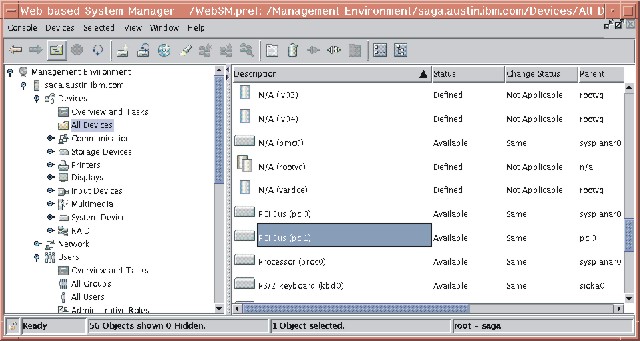 |
The Large Icon, Small Icon, and Details views allow you to decide which objects you want to see in the view by filtering the view. Filtering the view can be helpful if a container has a large number of objects and you only want to see certain objects or object types. For example, if you are managing users, you may want to view only administrative users.
The Large Icon, Small Icon, and Details views also allow you to change the order in which objects are listed in the view by sorting them. You can sort objects according to many different attributes (or properties) of the object.
You can sort in two ways:
You can sort the objects by selecting the View menu, then Arrange Icons. You then see a list of menu options for properties on which you can sort the view.
You can sort objects by clicking on the column heading that defines an attribute on which you want to sort. The column heading toggles between ascending and descending sorts with each subsequent click.
Details view also allows you to change the order of columns and the width of individual columns. To change the position of a column, drag the column heading to the desired position (the leftmost column heading, typically the name of the objects, cannot be moved). To change the width of a column, drag the line dividing two column headings to the right or left.
In Web-based System Manager, icons are often used to indicate the state of
a managed object. The following table shows some conventions that are
used to indicate common conditions or states:
| Condition or State | Appearance | Example Icons | Meaning |
|---|---|---|---|
| Normal, Active Object | Filled icon |
   | Active user account
|
| Inactive, unconfigured, incomplete object | Unfilled outline of object |
   | Expired user account
|
| Missing object | Dotted outline of object |
 | Defunct (zombie) process |
| Processing - object is updating | Clock indicator |
 | Updating |
| Problem with object | Alert indicator |
 | Warning |
| Critical problem with object - immediate attention is required | Critical indicator |
 | Critical problem |
Overview plug-ins, Web page-like interfaces that display in the contents area, do the following:
Because overviews do not display objects, they can provide quicker and easier access to frequently performed tasks. Overviews are also used when a management function is purely task-based and does not need icons to represent system resources (for example, back up and restore).
Launch plug-ins resemble overviews. They are Web page-like panels that describe and provide a launch point for applications that run in their own window outside the Web-based System Manager console.