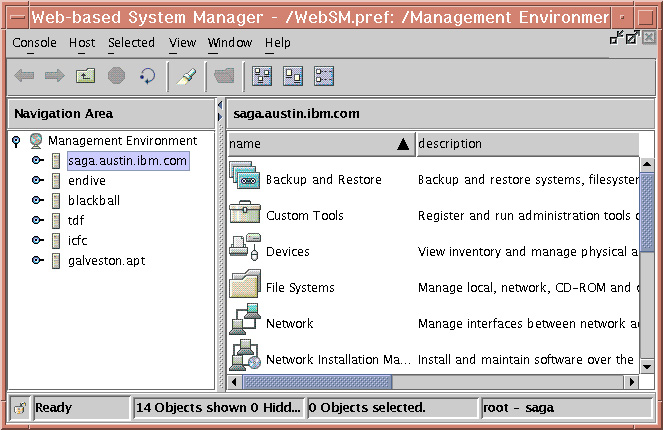
Web-based System Manager is a client-server application that gives the user a powerful interface to manage UNIX systems. Web-based System Manager uses its graphical interface to enable the user to access and manage multiple remote machines. Following is an example of a Web-based System Manager console:
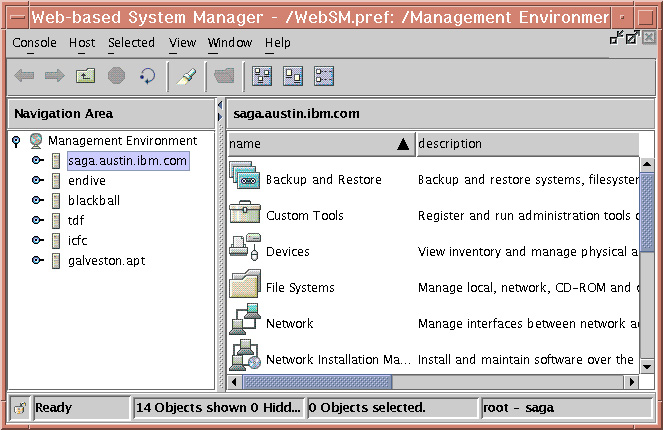 |
The figure shows a Console Window containing two primary panels. The panel on the left displays the machines that the user can manage from the Console Window. This panel is referred to as the Navigation Area. The panel on the right (the Contents Area) displays results based on the item selected in the Navigation Area. The user selects the machine to perform management operations from the Navigation Area. As the user navigates to the desired operation in the Navigation Area, the Contents Area is updated to show the allowable choices.
The following sequence of steps provides an example of how Web-based System Manager could be used to modify the properties of a user:
The Contents Area will look similar to the following:
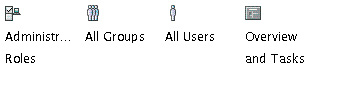 |
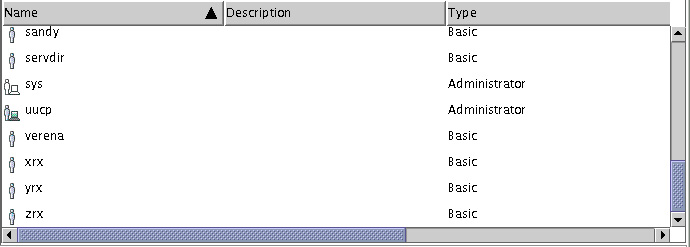 |
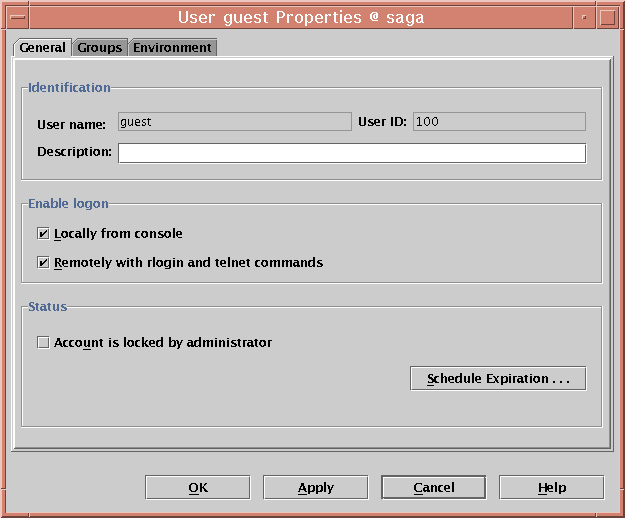 |
Use this dialog to modify the properties of the selected user.
The client portion of the Web-based System Manager application runs on the managing machine. In the above example, it was not stated if the user being modified was a user on the machine running Web-based System Manager (the client) or on a managed machine (a server). To modify a user on a managed machine, select a machine from the Navigation Area. If this machine has not already been accessed, a dialog similar to the following displays:
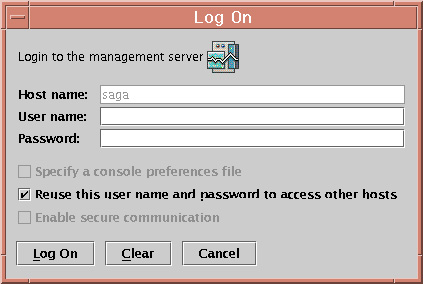 |
Use this dialog to log in to the managed machine. After you have logged in to a machine, you can perform operations from the Web-based System Manager console on another managed machine and return to the machine (by selecting it from the Navigation Area) without needing to log in again.
Each Web-based System Manager user will want to maintain a Web-based System Manager home machine. This home machine should be used as the managing machine even if the user starts Web-based System Manager from a machine other than the home machine. This is because the initial appearance of the console window is derived from a file on the managing machine. This enables a Web-based System Manager user to start Web-based System Manager at a colleague's desk, specify a personal home machine as the managing machine, and thus create a console window with the user's saved preferences.
The most important portion of the saved user preferences may be the machine Management Environment. The Management Environment is a powerful mechanism for defining and accessing the set of machines for which an administrator is responsible. When a machine in the Management Environment is selected by a user, it starts a Web-based System Manager server on the selected machine. This server provides the client (and indirectly the console window) with remote managed objects. The client portion of the application presents these remote managed objects through windows and other standard graphical user interface (GUI) elements. By working with these GUI elements, the client side of the application can display information about objects on the remote managed machine, as well as allow the user to update this information.
After a machine in the Management Environment is active (this occurs through selecting a machine in the Management Environment and logging in to the machine), the user can switch from managing one machine to managing another machine with a few mouse clicks.
The result is that the administrator can manage a large number of machines through a powerful interface.