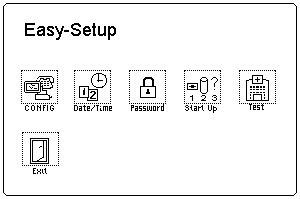
+---+
Yes No-+011| The system may have hung during the running of
| +---+ the POST.
| Note the symptoms and go to 'Symptom-to-FRU Index'.
+-+-+
|012|
+---+
- Select Test and press Enter.
DID THE DIAGNOSTIC SCREEN APPEAR ?
 When the Problem Determination Procedure in the operation manual
that is supplied with the adapter or device says
'Have the system unit serviced' ,
this means the computer and Dock II.
When the Problem Determination Procedure in the operation manual
that is supplied with the adapter or device says
'Have the system unit serviced' ,
this means the computer and Dock II.
+---+
|001|
+---+
- Turn off the computer and all external devices.
- Remove the computer from Dock II.
- Connect the external keyboard, mouse, parallel and serial devices
to the computer, if used. (Use the keyboard/mouse connector
for testing the external keyboard and mouse.)
- Diagnose all computer problems first (see the computer Hardware
Maintenance Service manual).
DID THE TEST COMPLETE WITHOUT ANY ERROR?
+---+
Yes No-+002| Have the computer serviced.
+-+-+ +---+
|003|
+---+
- Install the computer on Dock II. Make sure that
the computer is firmly connected.
- Check all cables and power cords.
- Check the fan in the power supply in Dock II and make sure
it is working correctly.
NOTE:
1. The mouse or some other pointing
device do not work if they are connected
to the keyboard/numeric keypad connector.
2. The mouse or some other pointing
device do not work if they are connected
to the mouse connector on the numeric keypad that is connected
to Dock II.
3. The computer keyboard does not work when an external
keyboard is connected to Dock II.
- Reinstall all external devices.
- Turn on all external devices.
- Press and hold F1, then turn on the computer.
(Hold F1 until the Easy-Setup screen or an error
message appears.) See 'How to Run the Diagnostics'
NOTE: If a warning beep sounds for the correct operation,
go to the 'Symptom-to-FRU Index'.
- Write down all post error codes that are displayed.
(Press the Pause key when an error code appears to
keep the screen from scrolling. Press F1 to continue.)
If the POST stops and you cannot continue,
go to 'Symptom-to-FRU Index'.
ARE THERE ANY EXTERNAL DEVICES ATTACHED TO THE DOCK II?
+---+
Yes No-+004| Go to Step 007.
+-+-+ +---+
|005|
+---+
DID THE POWER-GOOD LIGHT FOR ALL OF THE EXTERNAL DEVICES TURN ON ?
+---+
Yes No-+006| See the manual for the failing device.
+-+-+ +---+
|007|
+---+
DID YOU RECEIVE A POST ERROR CODE ?
+---+
Yes No-+008| If you cannot check the error code:
| +---+ - Press and hold F1, then turn on the computer.
| (Hold F1 until the Easy-Setup screen or an error
| message appears.)
| - Write down all post error codes that are displayed.
| (Press the Pause key when an error code appears to
| keep the screen from scrolling. Press F1 to continue.)
|
| To run system checkout, or if you suspect another
+-+-+ problem, go to Step 010.
|009|
+---+
Go to 'Symptom-to-FRU Index'.
-------------------------------------------------------------------------
+---+
|010|
+---+
DID THE EASY-SETUP SCREEN APPEAR ?
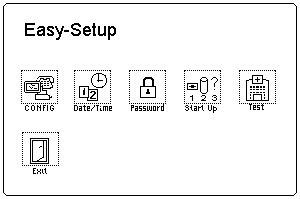
+---+
Yes No-+011| The system may have hung during the running of
| +---+ the POST.
| Note the symptoms and go to 'Symptom-to-FRU Index'.
+-+-+
|012|
+---+
- Select Test and press Enter.
DID THE DIAGNOSTIC SCREEN APPEAR ?
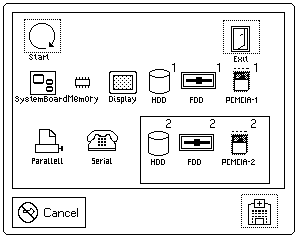
+---+
Yes No-+013| - If the keyboard does not work, go to 'External Keyboard'.
+-+-+ +---+ - Otherwise, go to 'Symptom-to-FRU Index'.
|014|
+---+
IS THE CONFIGURATION THE SAME AS THE INSTALLED DEVICES ?
+---+
Yes No-+015| Go to 'Checking the Installed Devices'.
+-+-+ +---+
|016|
+---+
- Select Start and press Enter.
Diagnostic tests will run on all available devices.
If the test finds a device error, the
error is displayed with an X beside the device name.
For example:
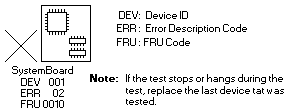
NOTE: If the test stops or hangs during the
test, replace the last device that was tested.
DID THE TESTS FIND A DEVICE ERROR ?
+---+
Yes No-+017| The error was not detected by the basic test.
+-+-+ +---+ Go to Step 019.
|018|
+---+
- Note the error codes and go
to 'FRU Codes' and replace the appropriate FRUs.
-------------------------------------------------------------------------
+---+
|019|
+---+
- Go to the advanced diagnostic screen by pressing
Ctrl+A, and run the following tests.
° Diskette drive test (use a blank diskette).
° Serial port test (with the wrap plug).
NOTE: Install the wrap plug on the serial port of Dock II.
° Parallel port test (with the wrap plug).
NOTE: Install the wrap plug on the parallel port of Dock II.
° PCMCIA-2 test (with the PC test card).
NOTE: Install the PC Test Cards into the PCMCIA slot of Dock II.
° Keyboard test (see 'How to Run the Keyboard Test').
DID THE ADVANCED DIAGNOSTICS FIND AN ERROR ?
+---+
Yes No-+020| The problem was not detected by the diagnostics.
| +---+ Check that the cables and connectors are not damaged.
|
| If a SCSI device is not installed, start at Step 3
| If a SCSI device is installed, do the following:
|
| 1. Check that the total number of the attached SCSI devices
| is less than eight.
| 2. Check that the SCSI terminator is correctly installed.
|
| If the problems still remain, run the SCSI test.
| (See 'Running Diagnostics'.)
| 3. Reconnect all adapters, drives, and devices, then
| test the system several times. A Loop Test
| option is available for running all the tests.
| (See 'How to Run the Loop Test'.)
|
| After stopping the loop test,
| check that the error log appears in the error list.
| (See 'Error Log'.)
|
| If no errors were detected, go to 'Undetermined Problems',
| and use the user reported symptom.
|
+-+-+ If any errors are detected, go to 'Numeric Error Codes'.
|021|
+---+
Note the error code and go to 'FRU Codes' and replace
the appropriate FRUs.
If the problem remains after all repair actions are taken, go to
'Undetermined Problems'.
Please see the LEGAL - Trademark notice.
Feel free - send a  for any BUG on this page found - Thank you.
for any BUG on this page found - Thank you.