NOTE: In this screen, SCSI controller of the Dock I, appears as Adapter 0.

NOTE: If the following screen appears instead of the one in
Figure 2, check that the SCSI devices are correctly installed.
If the problem still occurs, the main board has a failure.
Ignore the actions in this screen message.
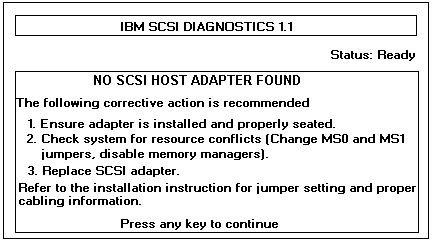
Scanning SCSI Bus for Devices
The screen changes to:
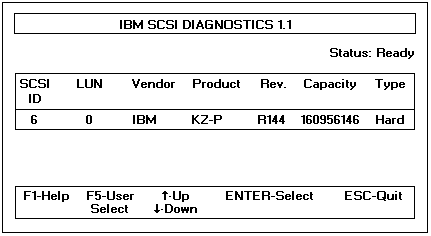
Continue with the following.
