Battery replacement - (NF 8500R - Type 8681)
Battery replacement
IBM has designed this product with your safety in mind.
The lithium battery must be handled correctly to avoid possible danger.
If you replace the battery, you must adhere to the following instructions.
 -Caution-
-Caution-
When replacing the lithium battery, use only IBM Part Number 33F8354 or an equivalent type battery recommended by the manufacturer.
If your system has a module containing a lithium battery, replace it only with the same module type made by the same manufacturer.
The battery contains lithium and can explode if not properly used, handled, or disposed of.
Do not:
- Throw or immerse into water
- Heat to more than 100°C (212°F)
- Repair or disassemble
Dispose of the battery as required by local ordinances or regulations.
In the U.S., please call 1-800-IBM-4333 for information on battery disposal.
To order replacement batteries, call 1-800-388-7080 within the United States, and
1-800-465-7999 or 1-800-465-6666 within Canada.
Outside the U.S. and Canada, call your IBM reseller or IBM marketing representative.
Before you begin, be sure you have:
After you replace the battery, you must reconfigure your server and reset the system date and time.
To replace the battery:
- Turn off the server and peripheral devices, and disconnect all external cables and power cords
(see 'Preparing to install options'); then, remove the top cover
(see 'Removing the top cover').
- Remove the I/O function card from the server:
- Refer to the following illustration while you perform the steps in this procedure.
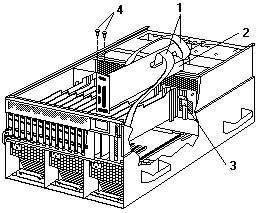
- Disconnect all cables -1- from the I/O function card -2-.
Note carefully where each cable is connected before you remove it.
See 'I/O function card component locations' for the connector locations on the I/O function card.
- Remove the two screws -4- located on the metal connector plate inside the server.
- Remove the I/O function card retention bracket -3- on the right side of the card by pulling out
the fastener on the bracket.
- Carefully grasp the I/O function card by its top edge and pull the I/O function card out of the server.
- Place the I/O function card connector-side up on a flat, static-protective surface.
- Locate the battery on the I/O function card (see 'I/O function card component locations').
- Remove the battery:
- Use one finger to lift the battery clip over the battery.
- Use one finger to slightly slide the battery toward the rear of the I/O function card.
The spring mechanism behind the battery will push it out toward you as you slide it forward.
- Use your thumb and index finger to pull the battery from under the battery clip.
- Ensure that the battery clip is touching the base of the battery socket by pressing gently on the clip.

- Insert the new battery:
- Tilt the battery so that you can insert it into the front of the socket, under the battery clip.
- As you slide it under the battery clip, press the battery down into the socket.
- Install the I/O function card:
- Refer to the illustration in step 2a while you perform the steps in this procedure.
- Carefully grasp the I/O function card by its top edge, and insert the tabs on the bottom edge of
the metal connector plate in the matching openings on the server back panel.
- Align the I/O function card with the guide on the opposite end of the adapter and the slot on the I/O board.
- Press the I/O function card firmly into the slot.
 -Attention- When you install the I/O function card in the
server, be sure that it is completely and correctly seated. Incomplete insertion might cause damage to
server components.
-Attention- When you install the I/O function card in the
server, be sure that it is completely and correctly seated. Incomplete insertion might cause damage to
server components.
- Reinstall the I/O function card retention bracket that you removed in (above) step 2d by
pressing in the fastener on the bracket.
- Insert the two screws that you removed in (above) step 2c.
- Connect the cables that you disconnected in (above) step 2b.
See 'I/O function card component locations' for the connector locations on the I/O function card.
- Reinstall the top cover and complete the installation (see 'Completing the installation').
Note: You will have to wait approximately 20 seconds after you plug the power cord of your server into
an electrical outlet for the Power Control button to become active.
- Start the Configuration/Setup utility program and reset configuration parameters as needed.
Back to 
Please see the LEGAL - Trademark notice.
Feel free - send a  for any BUG on this page found - Thank you.
for any BUG on this page found - Thank you.
 -Caution-
-Caution-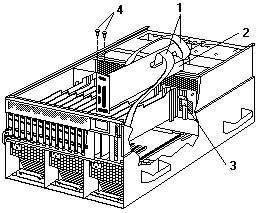

 -Attention- When you install the I/O function card in the
server, be sure that it is completely and correctly seated. Incomplete insertion might cause damage to
server components.
-Attention- When you install the I/O function card in the
server, be sure that it is completely and correctly seated. Incomplete insertion might cause damage to
server components.
