Using the SCSISelect Utility Program - Netfinity 5600 - Type 8664
Using the SCSISelect Utility Program
Note: If the server has a RAID adapter installed, use the configuration method supplied with the RAID adapter
to view or change SCSI settings for attached devices.
The server comes with a menu-driven configuration utility program, called SCSISelect, that allows you to view and change SCSI settings.
You can use the SCSISelect Utility program to:
- View the default SCSI IDs
- Verify and change configuration conflicts
- Perform a low-level format on a SCSI hard disk
Starting the SCSISelect Utility program: You can access this program when you start the server.
The SCSISelect prompt appears after the IBM logo appears.
Press Ctrl+A immediately after the following SCSISelect prompt appears:
<<< Press <CTRL><A> for SCSISelect™ Utility! >>>
Note: If an administrator password has been set, a prompt appears asking you to enter the password to start the
SCSISelect Utility program.
The system will locate the attached SCSI devices then prompt you to select either channel A (internal) or channel B (external).
Use the Up Arrow (  ) or Down Arrow (
) or Down Arrow (  ) key to move the highlight bar to the various menu choices.
) key to move the highlight bar to the various menu choices.
Press Esc to return to the previous menu.
Also, you can press the F5 key to switch between color and monochrome modes
(if the monitor permits).
To change the settings of the displayed items, follow the directions on the screen. Then, press Enter.
SCSISelect Utility program choices: The following choices appear on the SCSISelect Utility menu:
- Configure/View Host Adapter Settings
- SCSI Disk Utilities
Configure/View Host Adapter Settings: To view or change the SCSI controller settings, select
Configure/View Host Adapter Settings and follow the directions on the screen.
Note: On the SCSISelect Utility menu, the SCSI controller is referred to as the Host Adapter .
This menu has the following choices:
- Host Adapter SCSI ID
The assigned SCSI ID of the SCSI controller is 7.
- SCSI Parity Checking
The assigned value is Enabled.
- Host Adapter SCSI Termination
The assigned value is Automatic.
- Boot Device Options
Select this choice to configure startable device parameters.
Before you can make updates, you must know the ID of the device whose parameters you want to configure.
- SCSI Device Configuration
Select this choice to configure SCSI device parameters.
Before you can make updates, you must know the ID of the device whose parameters you want to configure.
Note: When the Maximum Sync Transfer Rate is set to 40.0, this value represents the transfer rate for
UltraSCSI devices.
When the Maximum Sync Transfer Rate is set to 80.0, this value represents the transfer rate for Ultra2 SCSI LVD devices.
When the Maximum Sync Transfer Rate is set to 20.0, this value represents the transfer rate for Fast SCSI devices.
- Advanced Configuration Options
Select this choice to view or change the settings for advanced configuration options.
These options include enabling support for large hard disk drives and support for drives with UltraSCSI speed.
To reset the SCSI controller defaults, press F6; then, follow the directions on the screen.
SCSI Disk Utilities: To see the IDs that are assigned to each SCSI device or to format a SCSI device, select
SCSI Disk Utilities from the SCSISelect Utility menu.
To use the utility program, select a drive from the list.
Read the screens carefully before making a selection.
Note: If the following screen appears, you might have pressed Ctrl+A before the selected drives were ready.
Restart the server and watch the SCSISelect messages as each drive spins up.
After the drive that you want to view or format spins up, press Ctrl+A.
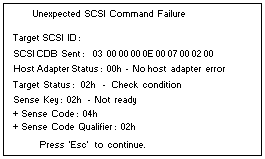
Performing a low-level disk format: You can use the Format Disk feature of the SCSISelect Utility program
to perform a low-level format on a hard disk drive.
Depending on the hard disk drive capacity, the Low-Level Format program could take up to two hours.
When To use the Low-Level Format program: Use the Low-Level Format program:
Starting the Low-Level Format program
 -Attention- The Low-Level Format program erases all data and programs.
-Attention- The Low-Level Format program erases all data and programs.
Note: If the server has a RAID adapter installed, refer to the RAID adapter documentation for instructions for
performing a low-level format on a hard disk drive attached to the PCI RAID adapter.
- If the hard disk is working, make a backup copy of all the files and programs on the hard disk drive
- Select Format Disk; then, follow the instructions on the screen.
Note: Hard disks normally contain more tracks than their stated capacity (to allow for defective tracks).
A message appears on the screen if the defect limit is reached.
If this happens, have the system serviced.
- To install an operating system after the hard disk drive is formatted, follow the instructions in the
'ServerGuide and Netfinity Manager Information' section of this Server Library .
Back to 
Please see the LEGAL - Trademark notice.
Feel free - send a  for any BUG on this page found - Thank you.
for any BUG on this page found - Thank you.
 ) or Down Arrow (
) or Down Arrow (  ) key to move the highlight bar to the various menu choices.
) key to move the highlight bar to the various menu choices.
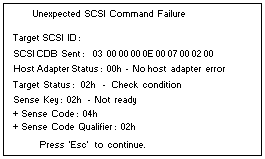
 -Attention- The Low-Level Format program erases all data and programs.
-Attention- The Low-Level Format program erases all data and programs.
