Array Administration
This section provides information about creating and deleting disk arrays.
Creating Disk Arrays:
 You can use disk arrays to improve security, performance, and reliability.
You can use disk arrays to improve security, performance, and reliability.To create a disk array:
Array Administration
This section provides information about creating and deleting disk arrays.
Creating Disk Arrays:
 You can use disk arrays to improve security, performance, and reliability.
You can use disk arrays to improve security, performance, and reliability.
To create a disk array:
 icon on the Tool Bar or select Manage Disk Arrays
icon on the Tool Bar or select Manage Disk Arrays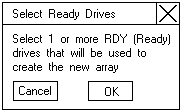
To select a RDY drive, click the desired RDY button from the device area.
A disk array identifier appears beside each RDY drive added to the disk array.
If you change your mind about a selected drive, select the button again to remove the selected drive from the disk array.
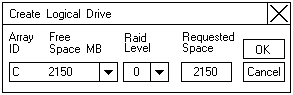
Note: The number of hard disk drives in the array determines the RAID levels available for the array.
The ServeRAID program uses the maximum available space for the selected RAID level to calculate the default value that it assigns.
Note: The actual logical drive size might be slightly different
from what you type in the Requested Space field.
The RAID level and the number of hard disk drives determine the size of the logical drive.
For example, a disk array consisting of three, 1 GB hard disk drives with a requested RAID level-0
logical drive of 1000 MB will actually contain only 999 MB because the data is striped across all three drives, with 333 MB on each drive.
Deleting Disk Arrays:

Deleting a disk array deletes all logical drives that are defined in that disk array.
All data and programs on the logical drives in the disk array will be lost during this procedure.
To delete a disk array:
 on the Tool Bar or select Manage Disk Arrays from
on the Tool Bar or select Manage Disk Arrays from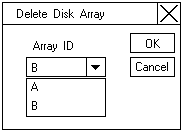
 -Attention- Before proceeding, ensure that you have backed up any data
and programs that you want to save.
-Attention- Before proceeding, ensure that you have backed up any data
and programs that you want to save.
Note: For some operating systems, deleting a disk array and its associated logical drives might change the drive-letter assignments of the remaining drives when you restart the system.
Please see the LEGAL - Trademark notice.
Feel free - send a  for any BUG on this page found - Thank you.
for any BUG on this page found - Thank you.