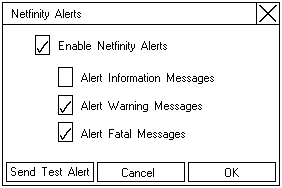
Note: The default setting for the Netfinity Manager alerts is disabled.
- Ensure there is a check in the check box next to Enable Netfinity Alerts.
- Click on the check box next to the specific alert or alerts you want disabled.
This will send a Netfinity Manager alert to the Alert Manager with a test message.
When you enable Netfinity Manager Alerts, the ServeRAID adapter or controller will relay the following three types of messages to the Netfinity Alert Manager:
- Information
- Rebuild started
- Rebuild completed
- Synchronization started
- Synchronization completed
- Migration started
- Migration completed
- Warning
- PFA error detected
- Critical
- Dead drive detected
- Adapter or controller is not responding to commands
By knowing what these types of messages are, you can configure the Netfinity Manager program with
instructions for monitoring the server configuration and the appropriate action to take if an alert is given.
For example, you could set the Netfinity Manager program to dial a specified phone number, should a defunct
drive be detected on any server across the network.
See the documentation provided with Netfinity Manager for more information.
