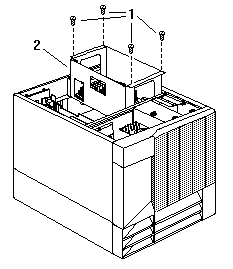-Caution-
The power control button on the device and the
power switch on the power supply do not turn off
the electrical current supplied to the device.
-Caution-
The power control button on the device and the
power switch on the power supply do not turn off
the electrical current supplied to the device.
The device also might have more than one power cord.
To remove all electrical current from the
device, ensure that all power cords are
disconnected from the power source.
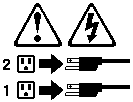
 -Attention- If you
are in the United Kingdom and have a modem or fax machine attached to the
server, you must disconnect the telephone line from the server before
unplugging any power cords (also known as power cables).
-Attention- If you
are in the United Kingdom and have a modem or fax machine attached to the
server, you must disconnect the telephone line from the server before
unplugging any power cords (also known as power cables).
When reassembling the server, you must reconnect the telephone line
after you plug in the power cords.
Note:
The power cords used with the server are compatible with this option.
Keep a power cord nearby for use after the upgrade is installed.
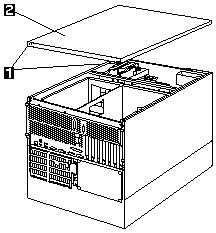
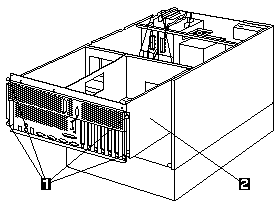
Note: Keep the processor housing nearby and in a safe place for use in troubleshooting the upgrade, if troubleshooting becomes necessary.