Using the ServeRAID DOS Configuration Program
Using the ServeRAID DOS Configuration Program
To start the ServeRAID Configuration Utility program:
- Insert the IBM ServeRAID Configuration Diskette into the primary diskette drive and turn on the system.
If the system is already turned on, shut down and restart the system.
Each time the system starts, the PC ServeRAID Adapter performs a power-on self-test (POST).
The POST checks the configuration information for the PC ServeRAID Adapter and for the configured hard disk drives.
- If POST does not detect changes in the adapter configuration or any adapter hardware problems, continue with step b.
- If you have multiple ServeRAID adapters installed in the system, you will see a screen with multiple adapters.
The screen may not look exactly like this one.
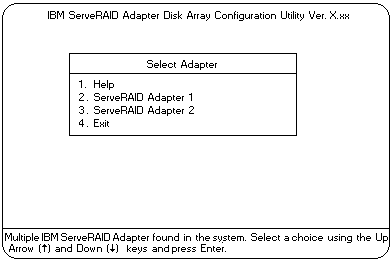
Note:
In the upper-right corner of the screen, you see Ver. x.xx. On your screen,
the x.xx is replaced with the version number of the configuration program.
- You can install multiple ServeRAID adapters in the
server, but you must configure each adapter separately.
Refer to the documentation that comes with the server to determine the maximum number
of PCI adapters you can install in the server.
Use the Up Arrow (  ) or Down Arrow (
) or Down Arrow (  ) key to highlight your choice, then, press Enter.
The Main Menu appears.
) key to highlight your choice, then, press Enter.
The Main Menu appears.
- If you have only one ServeRAID adapter installed in
the server, the Main Menu appears, as shown in the following figure.
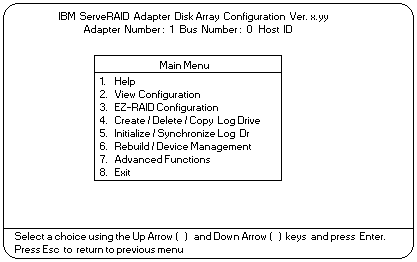
- To choose an option from the Main Menu, type the
highlighted number of the menu item, or use the Up Arrow (
 ) key or Down Arrow (
) key or Down Arrow (  ) key to
highlight your choice, then, press Enter. You also can press Esc to return to the previous menu,
the previous work area of a screen, or to the beginning of the Main Menu.
) key to
highlight your choice, then, press Enter. You also can press Esc to return to the previous menu,
the previous work area of a screen, or to the beginning of the Main Menu.
To restore or convert disk array information when you upgrade from an IBM PCI ServeRAID Adapter
or an IBM Streaming Adapter to an IBM PC ServeRAID Adapter:
- From the Main Menu, select Advanced Functions.
- Select Restore/Convert Saved Config.
Note:
You cannot convert all ServeRAID configurations created for an IBM PCI
ServeRAID or an IBM Streaming RAID Adapter for use with the IBM PC
ServeRAID Adapter. Since the IBM PC ServeRAID adapter/controller only
supports data arrangement using the right asymmetric method, a
configuration using the left symmetric arrangement is not supported.
Restore/Convert Saved Configuration displays a message in the status
area whenever it detects a left symmetric data arrangement
configuration.
If this message appears, follow the instructions on the
screen to continue. Be sure that all cable connections from the drives
to the IBM PC ServeRAID Adapter are the same as they were when using the
IBM PCI ServeRAID Adapter or IBM Streaming RAID Adapter.
To 'fine tune' the ServeRAID subsystem for optimal performance:
- From the Main Menu, select Advanced Functions.
- Select Change ServeRAID Parameters.
You can control the following parameters:
To set a basic configuration:
- From the Main Menu, select Advanced Functions.
- Select Init/View/Synchronize Config.
When you choose Initialize Configuration:
- all defined logical drives and arrays are deleted
- all attached drives are reset to Ready
- the configuration Host ID changes to 'Null Configuration.'
- 'Start Device' is issued to all drives.
The PC ServeRAID Adapter stores its ServeRAID configuration in its NVRAM (Battery-Backup Cache),
FLASH (EEPROM), and on all physical hard disk drives that are part of a logical drive. An option
is provided to view the configuration from all of these sources.
You may also choose a source (hard disk drive, FLASH, NVRAM (Battery-Backup Cache)) from
which to synchronize the ServeRAID configuration. For example, you may do this when a new
ServeRAID adapter/controller is used to replace a defective one. We recommend using the hard
drive, since it refreshes information in the buffers about the drive firmware levels.
The PC ServeRAID Adapter also maintains a list of all changes to its ServeRAID configuration.
A power-on change list, wrong SCSI ID list, and an unidentified drive list are updated when
devices are added or moved. Changes to the states of the devices also change this list. An
option is provided to view all of this information.
To display the PC ServeRAID Adapter status or to write a new adapter
configuration Host ID:
- From the Main Menu, select Advanced Functions.
- Select Display/Change Adapter Params.
You can also change the PC ServeRAID Adapter SCSI channel ID and speed.
Back to 
Please see the LEGAL - Trademark notice.
Feel free - send a  for any BUG on this page found - Thank you.
for any BUG on this page found - Thank you.
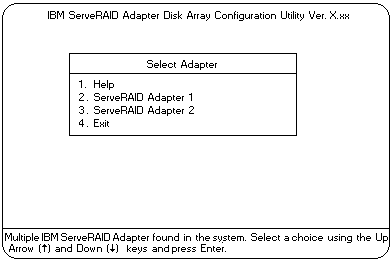
 ) or Down Arrow (
) or Down Arrow (  ) key to highlight your choice, then, press Enter.
The Main Menu appears.
) key to highlight your choice, then, press Enter.
The Main Menu appears.
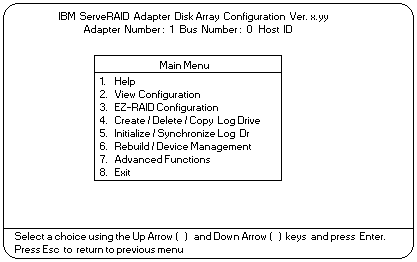
 ) key or Down Arrow (
) key or Down Arrow (  ) key to
highlight your choice, then, press Enter. You also can press Esc to return to the previous menu,
the previous work area of a screen, or to the beginning of the Main Menu.
) key to
highlight your choice, then, press Enter. You also can press Esc to return to the previous menu,
the previous work area of a screen, or to the beginning of the Main Menu.
