Microprocessor Kit Installation (Netfinity 7000-M10 - Type 8680)
Microprocessor Kit Installation
The server comes with one microprocessor installed on the processor board.
When you install one or more additional microprocessor kits, the server can operate as
a symmetric multiprocessing (SMP) server.
With SMP, certain operating systems and application programs can
distribute the processing load among the microprocessors. This enhances performance for
database and point-of-sale applications, integrated manufacturing solutions, and other applications.
Before you begin:
Notes:
- The illustrations in this section might differ slightly from the hardware.
- To ensure proper server operation, when you install a new or additional microprocessor, use
microprocessors with the same cache size as those of the currently installed microprocessor.
- If you replace the microprocessor in the server with a microprocessor with a different speed,
be sure to set the Microprocessor Core Frequency Selection jumper block correctly. (See
'Processor Board Jumpers' for more information.)
- If you install additional microprocessors, be sure to set the Microprocessor Core Frequency
Selection jumper block for the slowest speed microprocessor installed in the server. (See
'Processor Board Jumpers' for more information.)
- To maintain signal quality and system reliability, either a microprocessor or the
microprocessor terminator card must be installed in microprocessor socket 4.
A microprocessor must be installed in microprocessor socket 1.
Refer to the following illustration while you perform the steps in this section.
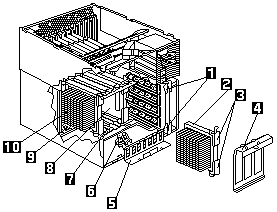
- Memory board latches
- Optional microprocessor
- Latches
- Microprocessor retention bracket
- VRM retention bracket
- VRMs for optional microprocessor
- Guides
- Microprocessor terminator card
- VRMs for installed microprocessor
- Installed microprocessor
To install an additional microprocessor kit:
- Run the shutdown procedure for the operating system.
Turn off the server and peripheral devices and disconnect all external cables and power cords
(see 'Preparing to Install Options'), then remove the front bezel
(see 'Removing the Front Bezel'), and the front access cover
(see 'Removing the Front Access Cover').
- Remove the memory board from memory board socket 1:
- Pull the memory board latches -1- so they rotate to a 90-degree angle from
the memory board.
- Grasp the two latches and carefully pull the memory board from the server.
- Put the memory board aside on a flat, static-protective surface.
- Remove the microprocessor retention bracket-4-:
- Remove the shipping screw from the microprocessor retention bracket.
- Grasp the bracket handle and pull downwards firmly to detach the bracket from the server.
- Pivot the bracket to a 90-degree angle from the processor board.
- Remove the bracket from the server.
- Determine the microprocessor socket in which you want to install the new microprocessor.
Note: The server comes with a microprocessor installed in socket 1.
Install a second microprocessor in socket 2,
a third microprocessor in socket 3, and
a fourth microprocessor in socket 4.
- If you are adding a fourth microprocessor, remove the microprocessor terminator card -8-:
Note: To maintain signal quality and system reliability, a microprocessor or
the microprocessor terminator card must be installed in microprocessor socket 4.
- Pull the microprocessor terminator card latches so they rotate to a 90-degree angle from the
microprocessor terminator card.
- Grasp the two latches and carefully pull the microprocessor terminator card from the server.
- Store the microprocessor terminator card in a safe place.
- Install the two voltage regulator modules (VRM) -6- included in the microprocessor kit.
- Refer to the label in front of the processor board inside the server for the location of the VRM
sockets.
Note: Install the VRMs for a second microprocessor in VRM sockets 2a and 2b.
Install the VRMs for a third microprocessor in VRM sockets 3a and 3b.
Install the VRMs for a fourth microprocessor in VRM sockets 4a and 4b.
- Lift on the VRM retention bracket -5- to detach the bracket from the chassis.
- Carefully remove the bracket from the server.
- Install the VRMs in the VRM sockets.
- Install the VRM retention bracket.
Note: When correctly installed, the bracket holds the VRMs securely in place
and does not move or shift.
- Install the microprocessor:
- Touch the static-protective package containing the new microprocessor to any unpainted metal
surface on the server, then, remove the microprocessor from the package.
- Insert the microprocessor into the guides -7- and gently press the microprocessor
into the socket.
When correctly inserted, the microprocessor heat sink faces to the left.
Attention - Make sure the microprocessor is oriented and aligned correctly
before you try to press it into the socket.
- Push the latches -3- until they close and lock in place.
- Install the microprocessor retention bracket:
- Insert the bottom edge of the bracket in the matching openings in the guide support.
- Rotate the bracket over the microprocessors.
- Grasp the bracket handle and press the bracket firmly into place.
Insert both tabs on the bracket in the matching openings on the server chassis.
Note: When correctly installed, the bracket holds the microprocessors securely
in place and does not move or shift.
- Install the memory board:
- Insert the memory board into the guides and gently press the memory board into the socket.
Attention - When you install the memory board in the server, be sure
that it is completely and correctly seated in the connector before you apply force to
close the latches. Incomplete insertion might cause damage to server components.
- Push the memory board latches -1- until they close and lock in place.
- If you have other options to install or remove, do so now, otherwise, go
to 'Completing the Installation'.
Back to 
Please see the LEGAL - Trademark notice.
Feel free - send a  for any BUG on this page found - Thank you.
for any BUG on this page found - Thank you.
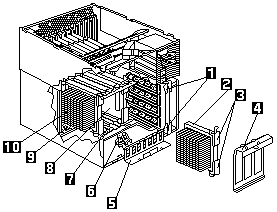
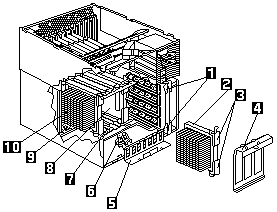
 for any BUG on this page found - Thank you.
for any BUG on this page found - Thank you.