
Internal Drives Installation
Different types of drives allow the system to read multiple types of media and store more data.
Several types of drives are available, such as:
Internal Drive Bays: Internal drives are installed in bays.
The server comes with one 3.5-inch, 1.44 MB diskette drive and one CD-ROM drive.

SCSI Drives: Some drives have a special design called small computer system
interface, or SCSI. This design allows you to attach multiple drives to a single SCSI connector.
Notes:
SCSI IDs: Each SCSI device that is connected to an individual integrated
SCSI controller needs a unique identification (ID) so that the controller can identify the
devices and ensure that different devices do not attempt to transfer data at the same time.
(The integrated SCSI controllers operate independently.) If you need to set IDs for SCSI devices,
refer to the instructions that come with those devices.
The server automatically sets SCSI IDs for hot-swap hard disk drives, according to the jumper
settings on the SCSI backplane. The server uses the hard disk drive SCSI IDs to send status information
to the indicator lights above each hot-swap bay.
Note: Do not set the SCSI ID jumpers on hard disk drives.
The SCSI backplane in the server supports up to four hot-swap drives.
Table 9 (below), shows the default SCSI IDs that the backplane assigns for hot-swap hard disk drives.
Table 9. Automatically Assigned SCSI Ds
Please see the LEGAL - Trademark notice.
Bay
1
2
3
4
ID
0
1
2
3
Note: The default SCSI ID for the SCSI backplane is 14. The default
SCSI ID for each controller is 7.
The processing sequence for SCSI devices is set through the SCSISelect Utility program.
The default sequence proceeds from the lowest SCSI ID to the highest (0 to 6, then 8 to 15).
Termination: The devices at both ends of the SCSI bus must be terminated.
If you attach SCSI devices (internal or external), you must terminate the last device in
the chain. The SCSI cable that comes in the server (connected to the SCSI backplane) is terminated.
All the hot-swap drives in the server have automatic termination.
Refer to the information that comes with the SCSI device for instructions about setting device
jumpers or switches that control termination.
Preinstallation Steps: Before you install drives in the server, verify that
you have all the cables and any other equipment specified in the documentation that comes with the
internal drive. You might also need to perform certain preinstallation activities. Some of the steps are
required only during the initial installation of an option.
Installing a Drive in a Hot-Swap Bay: The bays on the right front of the
server support hot-swap drives only.
Note: You do not have to turn off the server to install hot-swap drives in
these bays. However, you must turn off the server when performing any steps that involve installing
or removing cables.
Before you begin:
Refer to the following illustration while you perform the steps in this procedure.
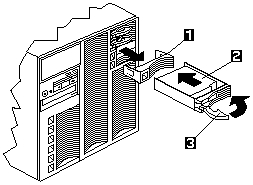
1 - Filler panel
2 - Hot-swap hard disk drive
3 - Drive tray handle (open position)
To install a drive in a hot-swap bay:
Back to ![]()
Feel free - send a  for any BUG on this page found - Thank you.
for any BUG on this page found - Thank you.