Hot-Swap Power Supply Installation (Netfinity 7000-M10 - Type 8680)
Hot-Swap Power Supply Installation
Notes:
- If the server comes with one power supply, install a second power supply if you install one or
more of the following:
- Two microprocessors (3 or 4 total)
- Optional memory board
- Six or more PCI adapters
- If a second power supply is not a requirement, a second power supply provides redundancy.
- If a second power supply is a requirement, a third power supply provides redundancy.
After you install a power supply, check the power-supply status indicators to verify that
the power supply is operating properly. See 'Power Supply LEDs' for details.
Notes:
- Turn the power switch on the power supply.
- Facing the read of the system, always add power supplies form left to right.
 - Caution -
- Caution -
Never remove the cover on a power supply or any part (power backplane and AC box) that has the
following label attached.

Hazardous voltage, current, and energy levels are present inside the power supplies, power backplane,
and AC box.
There are no serviceable parts inside the power supplies, power backplane, or AC box.
Refer to the following illustration while performing the steps in this procedure.
Note: The server may differ slightly from the following illustration,
depending on the model.
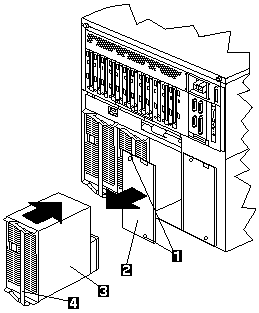
1 Screws
2 Filler panel
3 Power supply
4 Handle
 - Caution - Never remove the cover on a power supply or
- Caution - Never remove the cover on a power supply or
any part (power backplane and AC box) that has the following label attached.

Hazardous voltage, current, and energy levels are present inside the power supplies, power
backplane, and AC box.
There are no serviceable parts inside the power supplies, power backplane, or AC box.
To add a power supply:
Note: It is not necessary to turn the Power switch on the power supply off
when you are installing a hot-swap power supply.
- Remove the filler panel -2-:
- Remove the screws -1- from the filler panel.
- Remove the filler panel from the power-supply bay and save it and the screws for future use.
Note: During normal operation, be sure that each power-supply bay has either a
power supply or filler panel installed for proper cooling.
- Remove any shipping screws from the power supply.
Note: You do not need to replace the shipping screws.
- Place the handle -4- on the power supply -3- in the open position, and
slide the power supply into the chassis.
- Close the handle on the power supply to seat the power supply in the bay.
- Make sure the Power switch on the power supply is in the On position.
- Verify that the DC Power light and AC Power light on the power supply are lit, indicating that
the power supply is operating correctly.
Back to 
Please see the LEGAL - Trademark notice.
Feel free - send a  for any BUG on this page found - Thank you.
for any BUG on this page found - Thank you.
 - Caution -
- Caution - - Caution -
- Caution -
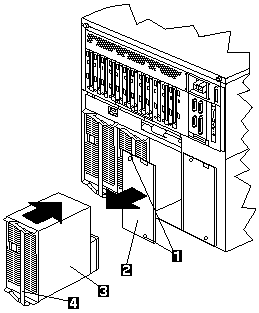
 - Caution - Never remove the cover on a power supply or
- Caution - Never remove the cover on a power supply or
 for any BUG on this page found - Thank you.
for any BUG on this page found - Thank you.