Adding a Physical Drive
Adding a Physical Drive
 You can expand currently defined arrays by adding one to
You can expand currently defined arrays by adding one to
three new hard disk drives.
The ServeRAID adapters and controllers support adding new space to a disk array in the following scenarios:
- You can increase the free space in a disk array without changing the size of the logical drives. This is
useful when you need to add logical drives to your existing disk arrays. Refer to the following illustration.
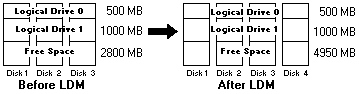
For example, an existing disk array uses three, 2150 MB hard disk drives that are configured as two RAID level-5
logical drives (one 500 MB and 1000 MB) and 2800 MB of free space. If you use the logical drive migration procedure
and add a 2150 MB hard disk drive to increase the amount of free space, the end result will be two RAID level-5
logical drives (one 500 MB and one 1000 MB) and with 4950 MB of free space.
- You can increase the size of all the logical drives proportionally in a disk array. This is useful when you
want to increase the size of the currently defined logical drives. Refer to the following illustration.
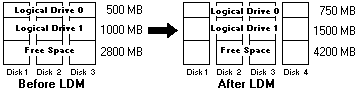
For example, an array uses three 2150 MB hard disk drives that are configured as two RAID level-5 logical drives
(one 500 MB and 1000 MB) and 2800 MB of freespace. If you use the logical drive migration procedure and add a 2150
MB hard disk drive to proportionally increase the size of the disk array, the end result will be two RAID level-5 logical drives
(one 750 MB and 1500 MB) and 4200 MB of free space.
To add physical device:
- Click on the
 icon on the ToolBar or select
icon on the ToolBar or select
Manage Disk Arrays from the Advanced pull-down menu, then, select
Logical Drive Migration. A screen similar to the following appears.
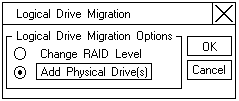
- Select Add Physical Drive(s).
A prompt appears requesting that you select from 1 to
3 Ready (RDY) drives to add to the existing array.
- Click on the appropriate RDY drives on the Main
screen. An X appears beside the selected drives.
- When you are finished selecting drives, click on OK.
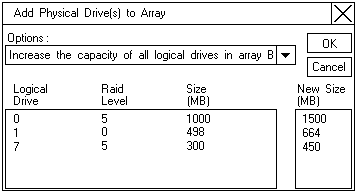
- Select one of the available expansion options from the pull-down list.
The screen will show a list of the affected logical drives with their new sizes.
- Click on OK.
Back to 
Please see the LEGAL - Trademark notice.
Feel free - send a  for any BUG on this page found - Thank you.
for any BUG on this page found - Thank you.
 You can expand currently defined arrays by adding one to
You can expand currently defined arrays by adding one to You can expand currently defined arrays by adding one to
You can expand currently defined arrays by adding one to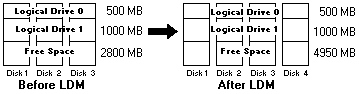
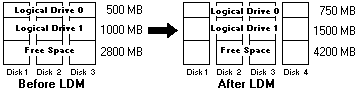
 icon on the ToolBar or select
icon on the ToolBar or select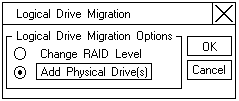
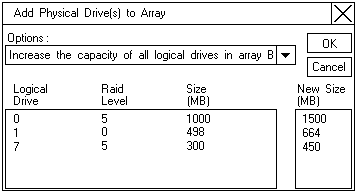
 for any BUG on this page found - Thank you.
for any BUG on this page found - Thank you.