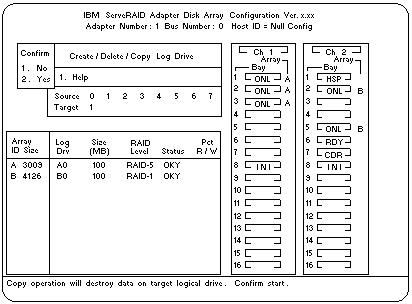Copying Logical Drives and Disk Arrays
Copying Logical Drives and Disk Arrays
You can use the ServeRAID Configuration program to
make backup copies of the logical drives and disk arrays in
the server. You also might want to use this program to
create a duplicate copy of a logical drive or array for use in
another system.
Copying Logical Drives: You can use this feature to
create a backup copy of the data on an existing logical
drive, or to duplicate data for use in another system.
The copy logical drive feature does not copy the RAID
configuration information. If you want to copy an existing
array for use in another system, use the instructions
provided in 'Copying an Existing Disk Array'.
Note:
If you have a RAID level 5 logical drive, make sure
that the target drive is synchronized before starting
this procedure.
To copy a logical drive:
- Start the ServeRAID Configuration program (see
'Starting the ServeRAID Configuration Program').
- Select Create/Delete/Copy Log Drive from the Main
Menu, then, press Enter.
- Select Copy Logical Drive from the next menu, then,
press Enter.
- Select the source and target drives:
Note:
The size of the target logical drive must be
equal to or greater than the size of the source logical drive.
You can select up to four source/target pairs at a time.
- From the Logical Drive list, use the Up Arrow (
 )
or Down Arrow (
)
or Down Arrow (  ) key to highlight the source
logical drive that you want to copy from, then,
press the Spacebar to select the drive.
) key to highlight the source
logical drive that you want to copy from, then,
press the Spacebar to select the drive.
- From the Logical Drive list, use the Up Arrow (
 )
or Down Arrow (
)
or Down Arrow (  ) key to highlight the target
logical drive that you want to copy to, then, press
the Spacebar to select the drive.
) key to highlight the target
logical drive that you want to copy to, then, press
the Spacebar to select the drive.
- Select another source and target drive, if desired.
- To start the copy process, press Enter.
The Confirm pop-up window appears.
 When you select Yes in the Confirm pop-up
window, information in the target logical drive will
be overwritten with information from the source
logical drive. All existing data on the target
logical drive is lost.
When you select Yes in the Confirm pop-up
window, information in the target logical drive will
be overwritten with information from the source
logical drive. All existing data on the target
logical drive is lost.
- Select Yes to copy the logical drive, then, press
Enter.
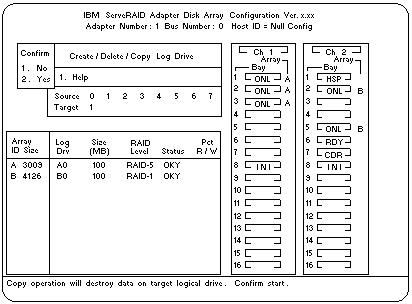
The copy process appears in the percent Read/Write (Pct R/W) column
as percentage of the total number of sectors read and written.
- When the copy process completes, back up the disk-array configuration
information to diskette.
See 'Backing Up the Disk-Array Configuration' for instructions.
Back to 
Please see the LEGAL - Trademark notice.
Feel free - send a  for any BUG on this page found - Thank you.
for any BUG on this page found - Thank you.
 )
or Down Arrow (
)
or Down Arrow (  ) key to highlight the source
logical drive that you want to copy from, then,
press the Spacebar to select the drive.
) key to highlight the source
logical drive that you want to copy from, then,
press the Spacebar to select the drive.
 )
or Down Arrow (
)
or Down Arrow (  ) key to highlight the target
logical drive that you want to copy to, then, press
the Spacebar to select the drive.
) key to highlight the target
logical drive that you want to copy to, then, press
the Spacebar to select the drive.
 When you select Yes in the Confirm pop-up
window, information in the target logical drive will
be overwritten with information from the source
logical drive. All existing data on the target
logical drive is lost.
When you select Yes in the Confirm pop-up
window, information in the target logical drive will
be overwritten with information from the source
logical drive. All existing data on the target
logical drive is lost.