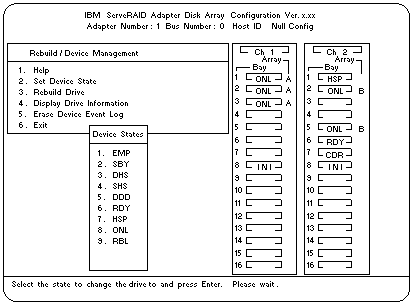Viewing or Changing the ServeRAID Controller Parameters
Viewing or Changing the ServeRAID Controller Parameters
You can use the ServeRAID Configuration
program to view or change the ServeRAID controller
parameters.
To view or change the ServeRAID controller
parameters:
- Start the ServeRAID Configuration program (see
'Starting the ServeRAID Configuration Program').
- Select Advanced Functions from the Main Menu,
then, press Enter.
- Select Display/Change Adapter Params from the
next menu, then, press Enter.
A screen similar to the following appears.
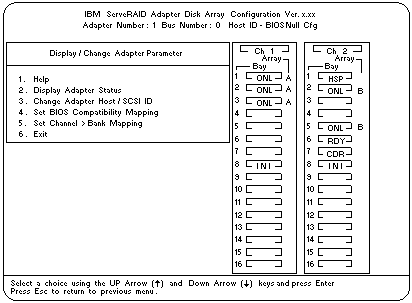
Description of the choices available from this menu are as follows:
- Help provides information about the choices
available on the menu. You also can press F1
from any screen to obtain online Help.
- Display Adapter Status lets you view the
current settings (On or Off) for Unattended
Mode, CD-ROM Boot, and Read Ahead. You
also can select this choice to view information
about BIOS Compatibility Mapping, logical drive
sizes, and logical drives that are blocked or have
a bad stripe. (See 'Changing the RAID Parameters' for more information.)
- Change Adapter Host/SCSI ID lets you
change the SCSI configuration ID or the SCSI
transfer rate for the ServeRAID controller. You
can change the ServeRAID controller host
configuration ID to any 12 characters. If you are
using Ultra Fast/Wide SCSI-3 drives, you can
change the default SCSI transfer rate from 10
MHz to a maximum of 20 MHz. When the
transfer rate is set to 20 MHz, the SCSI bus for
the ServeRAID controller provides a
data-transfer rate of up to 40MB per second. In
addition, this choice lets you change the number
of hard disk drives in a group that will start up
simultaneously, and set the start-up delay (in
seconds) between groups of drives.
- Set BIOS Compatibility Mapping lets you
change the basic input/output system (BIOS)
mapping from 8GB (default setting) to 2GB.
(For the server, use the default setting.)
- Set Channel - Bank Mapping lets you
specify which direct access storage device
(DASD) bank is connected to the ServeRAID
controller. This mapping is critical for the correct
operation of the &admonr., which uses the
settings to identify drives, to control power to
specific drives, and to operate the SCSI LEDs.
- Use the Up Arrow (
 ) or Down Arrow (
) or Down Arrow (  ) key to
highlight the choice, then, press Enter.
) key to
highlight the choice, then, press Enter.
- Press Esc to return to the Advanced Functions menu.
- Back up the disk-array configuration information to
diskette. See 'Backing Up the Disk-Array Configuration'
for instructions.
Changing Device States: You can use the
ServeRAID Configuration program to change the state of a
physical hard disk drive attached to the ServeRAID
controller.
To change the state of a physical hard disk drive:
- Start the ServeRAID Configuration program (see
'Starting the ServeRAID Configuration Program').
- Select Rebuild/Device Management from the Main
Menu, then, press Enter.
- Select Set Device State from the next menu, then,
press Enter.
- Use the Up Arrow (
 ) or Down Arrow (
) or Down Arrow (  ) key to
highlight the appropriate drive, then, press Enter.
A screen similar to the following appears.
) key to
highlight the appropriate drive, then, press Enter.
A screen similar to the following appears.
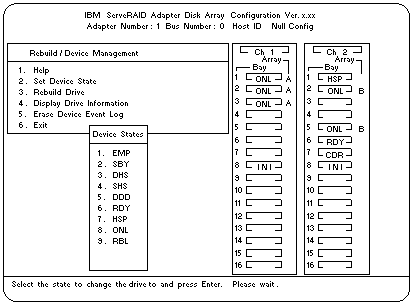
The Drive States pop-up window lists all the hard disk drive states.
(See 'Physical Device States' for more information.)
The following table shows the current device states and the valid alternate
device states that you can assign. For example, you can change the state of a
standby hot-spare drive from SHS to HSP or DHS.
Note: Setting a DD drive that is part of a CRT logical drive
to ONL without performing the rebuild process might result in loss of data.
(See 'Understanding the Drive Rebuild Process' for more information.)
Device States Alternate States
EMP RDY SBY
SBY RDY EMP HSP SHS
DHS EMP HSP SHS
SHS HSP DHS
DDD ONL RBL
RDY EMP HSP SHS SBY
HSP RDY SHS DHS
ONL DDD
RBL DDD ONL
- Use the Up Arrow (
 ) or Down Arrow (
) or Down Arrow (  ) key to
highlight a valid alternate drive state, then, press Enter.
) key to
highlight a valid alternate drive state, then, press Enter.
The new state appears in the Array/Bay selection list.
- If you want to change the state of another drive, return to step 4.
Otherwise, continue with step 7.
- Press Esc to return to the Main Menu.
- Back up the disk-array configuration information to
diskette. See 'Backing Up the Disk-Array Configuration'
for instructions.
Back to 
Please see the LEGAL - Trademark notice.
Feel free - send a  for any BUG on this page found - Thank you.
for any BUG on this page found - Thank you.
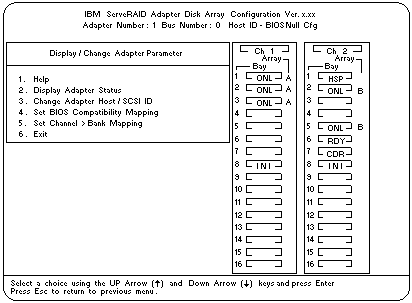
 ) or Down Arrow (
) or Down Arrow (  ) key to
highlight the choice, then, press Enter.
) key to
highlight the choice, then, press Enter.