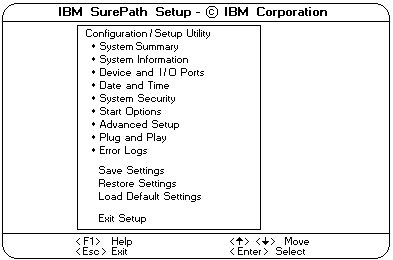
Using the Configuration/Setup Utility Main Menu
From the Configuration/Setup Utility main menu, you can select settings that you want to change.
The Configuration/Setup Utility main menu is similar to the following screen:
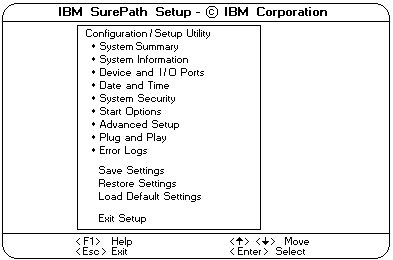
 ) or Down Arrow (
) or Down Arrow (  ) key to
highlight the menu item for the configuration setting
that you want to change, then, press Enter.
) key to
highlight the menu item for the configuration setting
that you want to change, then, press Enter.
 ) or Down Arrow (
) or Down Arrow (  ) key to
choose the appropriate setting for the selected menu
item, then, press Enter.
) key to
choose the appropriate setting for the selected menu
item, then, press Enter.
System Summary: Select this choice to display
configuration information, including the type and speed of
the microprocessor and amount of memory.
Changes that you make to configuration settings appear on
this summary screen. You cannot edit the fields.
The System Summary choice appears on the full Configuration/Setup Utility menu and on the limited
Configuration/Setup Utility menu.
System Information: Select this choice to display
information about the Netfinity 5500, and to view the IRQ
settings for the RAID and Ethernet controllers on the
system board, and other PCI adapters that you purchase and install.
Changes that you make on other menus might appear on
this summary screen. You cannot edit any fields.
The System Information choice appears only on the full
Configuration/Setup Utility menu.
Product Data: Select this choice to view system
information, such as the machine type and model, the
system serial number, the system board identifier, and the
revision level or issue date of the flash electronically
erasable programmable ROM (EEPROM) for the system management processor, diagnostics, and BIOS.
System Card Data: Select this choice to view
information for the system board and processor board.
PCI Routing: Select this choice to view the IRQ
settings for PCI adapters and for the Ethernet, SCSI, and
other controllers on the system board. See 'PCI Bus Control'
for information about changing the PCI IRQ settings.
Devices and I/O Ports: Software recognizes ports
through their port assignments. Each port must have a unique port assignment.
The Configuration/Setup Utility program normally handles this, but you might have special
hardware or software that requires you to change these assignments.
Note:
Serial port A can be shared by the system
management processor and operating system. Serial port B is used by the operating system only.
Management port C is controlled exclusively by the system management processor, cannot be used by
the operating system, and cannot be configured using the Configuration/Setup utility program.
Select the Devices and I/O Ports choice to view or
change the assignments for devices and input/output ports.
You can add serial ports by installing a serial adapter in an
expansion slot. See the documentation that comes with
the serial adapter for information about port assignments.
You can configure the parallel port as bidirectional, that is,
so that data can be both read from and written to a device.
In bidirectional mode, the server supports Extended
Capabilities Port (ECP) and Enhanced Parallel Port (EPP).
To display or change the assignments for devices,
serial ports, or the parallel port:
The Devices and I/O Ports choice appears only on the full Configuration/Setup Utility menu.
Date and Time: Select this choice to set the system date and time.
The system time is in a 24-hour format: hour:minute:second.
The system date is in standard format for the country.
For example, in the United States, the format is MM/DD/YYYY (Month/Day/Year).
Select Date and Time, then, use the Left Arrow (<) or
Right Arrow (>) key to advance through each data field.
Type the new information, the system saves the information as you type it.
The Date and Time choice appears only on the full Configuration/Setup Utility menu.
Please see the LEGAL - Trademark notice.
Feel free - send a  for any BUG on this page found - Thank you.
for any BUG on this page found - Thank you.