Adding a Physical Drive
Adding a Physical Drive

You can expand currently defined arrays to new sizes by adding one to three new hard disk drives.
The ServeRAID controller supports adding new space to a disk array as follows:
- You can increase the free space in a disk array without adjusting the size of the logical drives. This is
useful when you need to add logical drives to the existing disk arrays.
Refer to the following illustration.
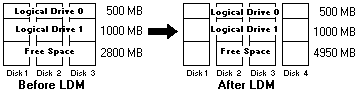
For example, an existing disk array uses three, 2150 MB hard disk drives that are configured a two
RAID level 5 logical drives (one 500MB and one 1000MB) and 2800MB of free space.
If you use the logical-drive migration procedure and add a 2150MB hard disk drive to increase the
amount of free space, the end result will be two RAID level 5 logical drives (one 500MB and one 1000MB)
and 4950MB of free space.
You can increase the size of all the logical drives proportionally in a disk array.
This is useful when you want to increase the size of the currently defined logical drives.
Refer to the following illustration.
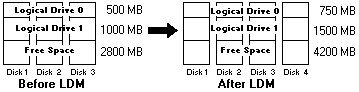
For example, an existing array uses three 2150 MB hard disk drives that are configured as two RAID level
5 logical drives (one 500 MB and one 1000 MB) and 2800 MB of free space.
If you use the logical-drive migration procedure and add a 2150 MB hard disk drive to proportionally increase
the size of the disk array, the end result will be two RAID level 5 logical drives (one 750 MB and one 1500 MB) and
4200 MB of free space.
To add a physical drive:
- Click on the
 icon on the tool bar or select Manage Disk Arrays from the Advanced pull-down
icon on the tool bar or select Manage Disk Arrays from the Advanced pull-down
menu, then, select Logical Drive Migration.
A screen similar to the following appears.
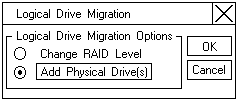
- Select Add Physical Drive(s), then click OK
A prompt appears requesting that you select from 1 to 3 Ready (RDY) drives to add to the existing array.
- Click on the appropriate RDY drives. An X appears beside the selected drive.
- Click on OK
A screen similar to the following appears.
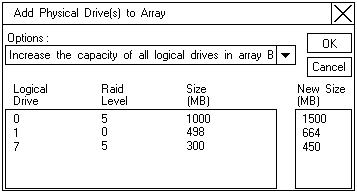
- Select one of the available options for expansion from the pull-down list.
The screen shows a list of the affected logical drives with their new sizes.
- Click on OK
Back to 
Please see the LEGAL - Trademark notice.
Feel free - send a  for any BUG on this page found - Thank you.
for any BUG on this page found - Thank you.


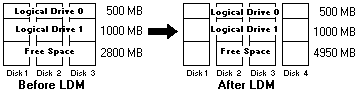
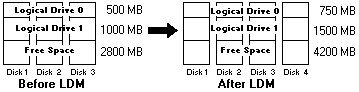
 icon on the tool bar or select Manage Disk Arrays from the Advanced pull-down
icon on the tool bar or select Manage Disk Arrays from the Advanced pull-down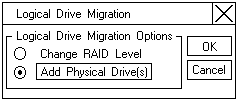
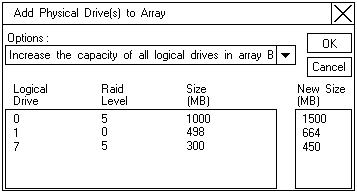
 for any BUG on this page found - Thank you.
for any BUG on this page found - Thank you.