From the front of the rack:
- Open the rack front door.
- Turn off the server power.
- Remove the four server-retention screws -1-.
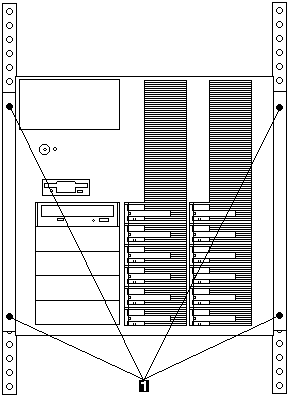
From the back of the rack: - Slide the server out about 20cm (8-inch).
- Disconnect all external cables and power cords.
- Loosen the two top-cover screws on the back edge of the top cover.
- Loosen the four shuttle-retention screws on the back of the server.
From the front of the rack:
- Slide the server out of the rack to the locked position.
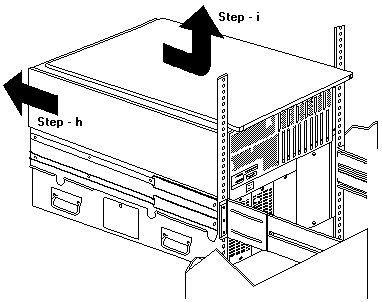
- Slide the top cover sligtly toward the rear of the server, the cover will stop after about 2.5cm (1 inch).
- Lift the cover off the server and set the cover aside.
- Slide the shuttle toward the back of the server.
For ease of installation, install one repeater at a time.
- Remove the air baffle -1-.
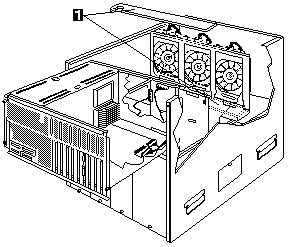
- Using long-nosed pliers, unclip the two retention clips -2- holding the SCSI cable on the backplane.
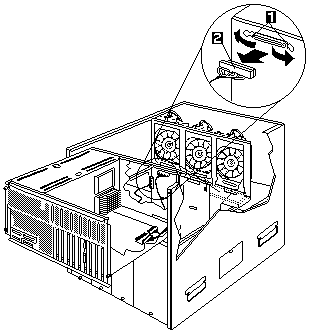
- Disconnect the SCSI cable -3- from the SCSI backplane.
- Disconnect the other end of the SCSI cable from the SCSI controller.
- Plug the repeater adapter -1- onto the backplane.
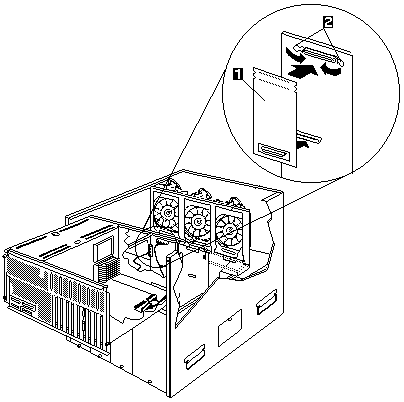
- Using long-nosed pliers, carefully snap the retention clips -2- onto the repeater adapter.
If the server is not being transported, go to step 4.
- Label each hard disk drive with its bank and bay position.
 Important: Be sure to complete this step because you must reinstall
Important: Be sure to complete this step because you must reinstall
the drives in the same locations. - Remove all the hard disk drives from the SCSI bank.
- Thread the nylon screw through the hole in the back of the SCSI bank and into the repeater adapter standoff.
Do not overtighten the screw.
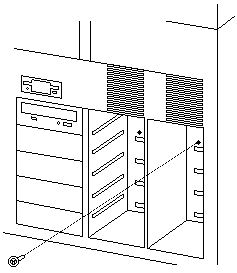
- Reinstall the hard disk drives into the same positions from which they were removed.
Note: The figure shows the SCSI backplanes from the rear of the server.

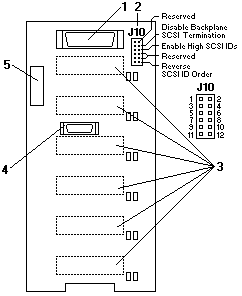
Plug the jumper on pins 5 and 6 to set the SCSI IDs to high, starting from SCSI ID 8
(bay 1, top) to SCSI ID D (bay 6, bottom)

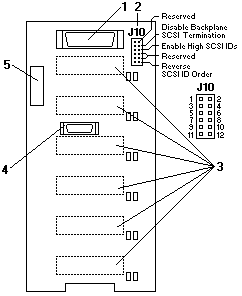
Plug the jumper on pins 3 and 4 to disable termination of the repeater adapter.
- Connect two chaining cable connectors -1- to the two repeater adapters you just installed.
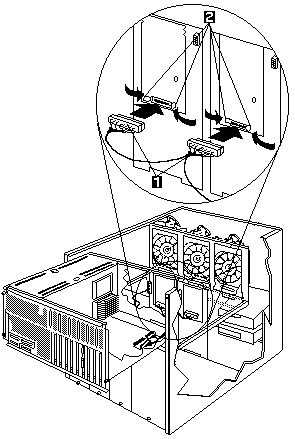
- Using long-nosed pliers, carefully snap the retention clips -2- onto the chaining cable connectors.
- Connect the other end of the chaining cable to the SCSI controller.
- Replace the air baffle -1-.
 Important: If the air baffle is not installed correctly, the server will overheat.
Important: If the air baffle is not installed correctly, the server will overheat.
Make certain that the edges of the air baffle fit inside the shuttle-support rails -2-.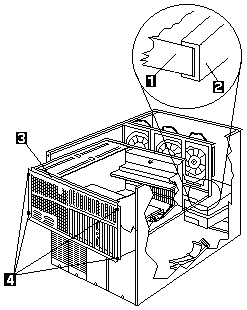
- Slide the shuttle -3- toward the front of the server and tighten the four retention screws -4-.
- Replace the top cover and tighten the two top-cover screws.
- Release the two server support-slide locks and push the server about two-thirds of the way into the rack.

From the back of the rack: - Tighten the four shuttle-retention screws.
- Tighten the two cover screws.
- Reconnect all the server cables.
From the front of the rack:
- Slide the server all the way in, and replace and tighten the four server-retention screws.
- Turn on the server power.
- Close the server front door.
