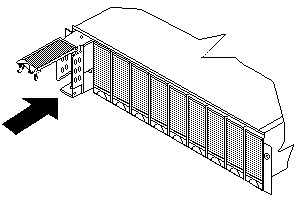
Drives (Hot-Swap)
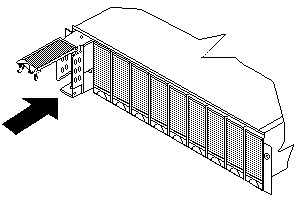
If the SCSI adapter is the IBM ServeRaid II, the drive may automatically reset to either a hotspare (HSP) or be rebuilt (ONL). See the ServeRaid II User's Guide for additional information. If the state change in the ServeRaid II configuration does not change automatically (amber LED does not go off), then refer to the ServeRaid II User's Guide for instructions on how to perform a manual drive state change. The amber LED should go off within 10 seconds of a drive change to something other than DDD.
Please see the LEGAL - Trademark notice.
Active LED
Green
Glows intermittently during read/write or inquiry
operations to drive.
Power/Fault LED
Green
Glows when a drive is installed.
Power/Fault LED
Amber
Glows to indicate a drive failure or blinks
to indicate a drive rebuild command to the drive.
Back to ![]()
Feel free - send a  for any BUG on this page found - Thank you.
for any BUG on this page found - Thank you.