| Tool Name | Part Number |
|---|---|
| PC test card | 35G4703 |
| Tri-connector wrap plug | 72X8546 |
| USB parallel test cable | 05K2580 |
- Press and hold the F1 key, then power-on the computer.
Hold the F1 key down until the Easy-setup window appears. - Click on Test. The basic diagnostic menu window appears.
- Click on a device to run the test. The test progress screen appears, then OK appears under the tested device icon when the test ends without any errors.
- Start the Advanced Diagnostic test by pressing Ctrl+A on the basic diagnostic menu screen. The ThinkPad FRU connections window appears.
- Click on Exit or press Esc key. The keyboard test window appears.
- When you press a key, a mark appears or disappears on the corresponding key position on the screen. Repeat this step for any keys that need to be tested. You can run the keyboard test if you press Ctrl+K key at the advanced diagnostic test mode.
- To exit the keyboard test, click on Exit or press Ctrl+Break. The
Advanced Diagnostics window appears:
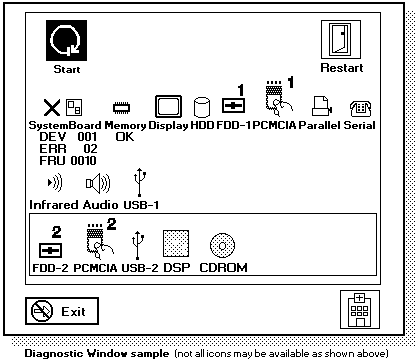
- Click on a device, to test it, or click on Test All to test
all devices.
Click on Looptest to run tests in a repeated loop. The loop option menu window appears. Click on a device, the OK mark appears beside the selected device. Repeat this step to select multiple devices. Click on OK to start the diagnostic loop. If no device is selected, all devices tests are looped.
- To exit the loop,
keep pressing Ctrl+Pause until the test exits.
A beep sounds to notify that the exit interrupt is sensed by the test program.
Press Esc to exit from the loop test.
Back to
Please see the LEGAL - Trademark notice.
Feel free - send a  for any BUG on this page found - Thank you.
for any BUG on this page found - Thank you.
 Running the Diagnostics
Running the Diagnostics