
+---+
Yes No-+002| Go to Step 004
+-+-+ +---+
|003|
+---+
-Enter the password on Password Menu screen, if it appeared.
-Select Test on the Easy-Setup screen and go to Step 007
+---+
|004|
+---+
DID THE FOLLOWING SCREEN APPEAR ?
 If more than one error code appears,
diagnose the first error code first. The cause of this first error code can cause
additional false error codes to appear. Multiple error codes may appear on the
LCD during POST process.
If more than one error code appears,
diagnose the first error code first. The cause of this first error code can cause
additional false error codes to appear. Multiple error codes may appear on the
LCD during POST process.
+---+
|001|
+---+
- Power off the system and all external devices.
- Check that all the cables and the power cord are
properly connected
- Power on the system while pressing the Suspend
button with the Pen.
Check for the following responses:
° The power on indicator lights.
° One long beep sounds.
° Memory test begins (memory size appears on the
top-left corner of the screen) and the EASY-Setup
screen or Password-Menu screen appears.
NOTE: If the Pen is not held on the Suspend button
when power is switched on, the user defined screen appears.
DID EITHER THE Easy-Setup or Password Menu SCREEN APPEAR ?

+---+
Yes No-+002| Go to Step 004
+-+-+ +---+
|003|
+---+
-Enter the password on Password Menu screen, if it appeared.
-Select Test on the Easy-Setup screen and go to Step 007
+---+
|004|
+---+
DID THE FOLLOWING SCREEN APPEAR ?
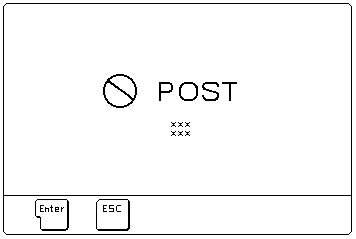
+---+
Yes No-+005| Note the symptom. If the power does not come
| +---+ on completely, go to 'Power Systems Checkout'
| and follow the procedure.
| If the power is on, but the expected screen
| does not appear, go to
| 'Symptom-to-FRU Index' and find the symptom,
| such as No-Beep-Symptom, that matches your
+-+-+ symptom and follow the instructions.
|006|
+---+
-Note all error codes on the screen. Go to
'Symptom-to-FRU Index' and find the error code
and follow the instructions. If the problem remains,
go to 'Undetermined Problems'
+---+
|007|
+---+
DID THE TEST MENU APPEAR ?
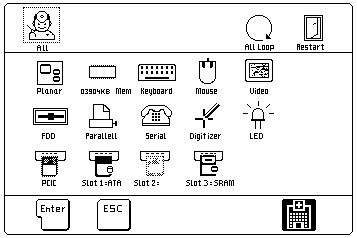
+---+
Yes No-+008| Go to 'Symptom-to-FRU Index' and find the
| +---+ error code or the symptom and follow the
| instructions. If the problem remains, go to
+-+-+ 'Undetermined Problems'
|009|
+---+
IS THE DISPLAYED CONFIGURATION CORRECT WITH
THE INSTALLED DEVICES ?
NOTE: The installed devices are displayed in dark shade
and the uninstalled devices are displayed in gray shade
FDD, Parallel and Serial icons are always
displayed in dark shade. That is, these icons
represent adapters on the system board and do
not represent external devices.
+---+
Yes No-+010| Go to 'Installed Devices Check'
+-+-+ +---+
|011|
+---+
-Select All on the Test Menu and go to Step 012
(Diagnostic tests will run on all devices
displayed in dark shade.)
+---+
|012|
+---+
DID THE TEST FIND A DEVICE ERROR ?
A device error is displayed with an X over the device.
The device ID (XXX), an error description code (YY),
and FRU code (ZZZZ) are displayed:
For example:

XXX: Device ID
YY: Error Description Code
ZZZZ: FRU Code
NOTE: If the test stops or hangs when the test is
running, replace the last device that was tested.
+---+
Yes No-+013| The error was not detected by the test:
| +---+ ° Check that the cables and connectors are not
| damaged.
| ° Reconnect all adapters, drives, and modules
| then test the system several times. An All Loop
| option is available for looping all the test. To
| exit from the looping, select the test icon on the
| right, bottom corner of the screen at the time of
| between each test.
| ° If no error is detected, go to 'Symptom-to-FRU Index'
| and use the user reported symptoms.
+-+-+ ° If any errors are detected, go to 'FRU Codes'
|014|
+---+
-Note the error code shown on the screen and go to
'FRU Codes' and replace the appropriate FRU.
Please see the LEGAL - Trademark notice.
Feel free - send a  for any BUG on this page found - Thank you.
for any BUG on this page found - Thank you.