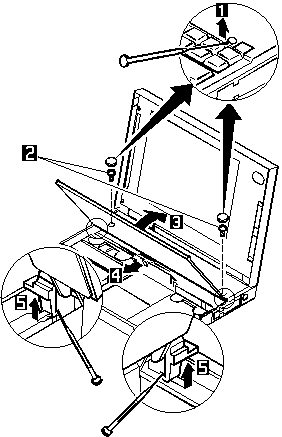
1040 Keyboard Unit
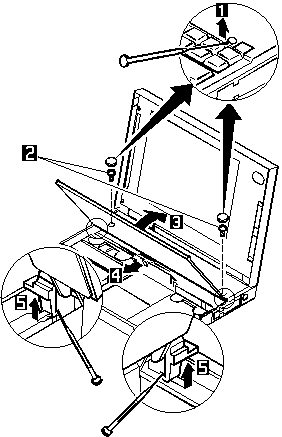
2 
When using a screwdriver to remove cover or latches,
be careful not to:
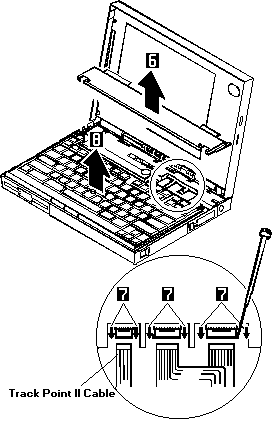
 Do not pull the keyboard cables.
Do not pull the keyboard cables.
The keyboard cables can be damaged if the keyboard
is disconnected without releasing the three latches 7
8 Remove the keyboard.
Use the following table for reference when replacing parts.
Go to 'Keyboard / Auxiliary Input Device Checkout' and test all keys before returning the
computer to the customer.
Please see the LEGAL - Trademark notice.
Step
Location (Quantity)
Length
2
Upper cover (2)
8 mm
NOTE: Make sure you use the correct screw. Screw Size Chart
Notes for when replacing.

While pressing the cables into place,
be careful not to break the flexible
cables.
Back to ![]()
Feel free - send a  for any BUG on this page found - Thank you.
for any BUG on this page found - Thank you.