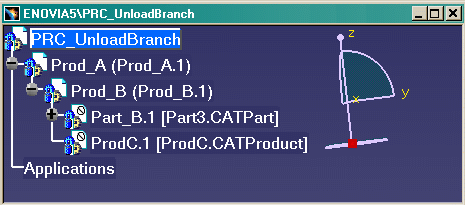In our example, we mostly talk about ENOVIA LCA but it is also available in ENOVIA VPM.
For more information about it, please refer to Unloading Components, in the Product Structure User's Guide.
The behavior of Unload Branch
Unloading a CATPart (Sub-Product) in an Assembly coming from ENOVIA LCA or VPM
-
Create an assembly with an associated CATPart in ENOVIA LCA or VPM.
-
Send it in CATIA V5.
-
Edit this CATPart in CATIA V5.
-
Select this CATPart and press the Unload Branch from CATIA V5 button in the ENOVIA LCA toolbar (last icon). This functionality is also available in the ENOVIA VPM toolbar.
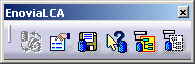
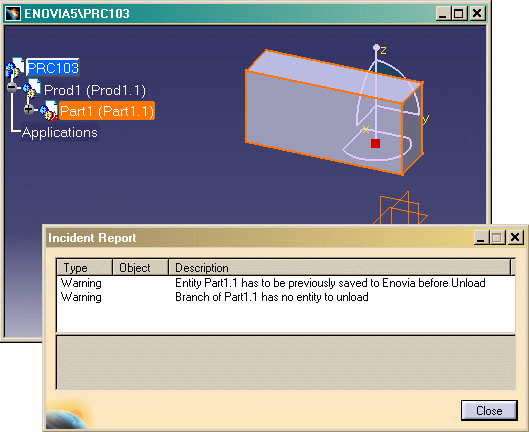 |
With Cache ON, performing Unload command on a CATPart Instance will in fact switch it back to Visualization mode. The following scenario will explain you the effects of this command.
For more information about the Unload command, please refer to Unloading Components in Product Structure User's Guide.
-
Click Close and save this assembly in ENOVIA V5:
 .
. -
Select Part1 and press the Unload Branch from CATIA V5 button in the ENOVIA LCA or VPM toolbar, and you obtain:
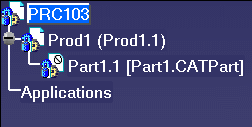
- its node has the unloaded symbol
 ,
, - its name changes from Part Number (Instance Name) to Instance Name [Document Name]
- and its geometry is no longer visible.
![]()
Particular Cases
Case 1: Basic Unloading of a Product (intermediary node) coming from ENOVIA LCA or VPM
An object is unloaded only if its Document is persistent in ENOVIA LCA or VPM.
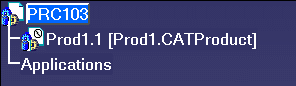 |
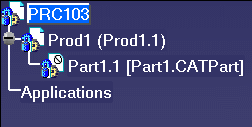 |
![]()
Case 2: Advanced Unloading of a Product (intermediary node) coming from ENOVIA LCA or VPM
- Prod_A and Prod_B are "Structure Exposed",
- Part_B, ProdC and PartC are "Workpackage".
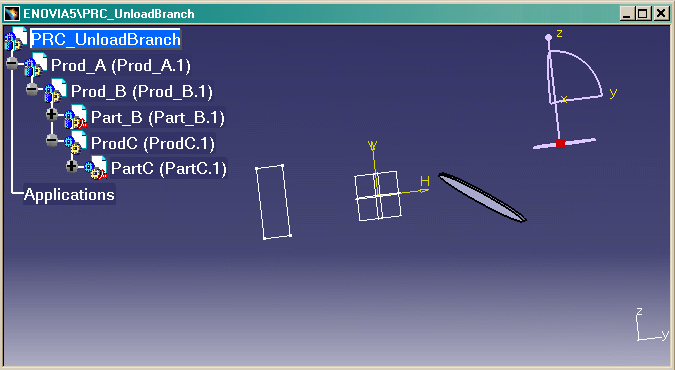
-
Select Prod_A and press the Unload Branch from CATIA V5 button in the ENOVIA LCA toolbar.
As Prod_A has been saved as Structure Exposed in ENOVIA LCA, it is impossible to unload it. However, its children except Prod_B which is in "Structure Exposed" too, will be unloaded.
There is a persistency check on each entity and if a Product has been saved in Structure Exposed, the Unload operation is done directly on the children, and so on, until the last node.
In our example, we get this result: Prod_C and Part_B are unloaded because they are persistent in ENOVIA LCA (Workpackage mode).
-
In order to reload these components, select Prod_A or Prod_B and press the Load Children from CATIA V5 button in the ENOVIA LCA toolbar:
 . And
the unloaded entities will re-appear.
. And
the unloaded entities will re-appear.
When a Part is unloaded from both Instances, both Instances are displayed in the Specification Tree under the Product, only Documents disappear and not the unloaded Parts.
![]()