Create the Design Table
-
Open the KwrDesignTable.CATPart file in CATIA.
-
Click the Design Table icon (
 )
in the Knowledge tool bar. The Creation of a Design Table
window is displayed.
)
in the Knowledge tool bar. The Creation of a Design Table
window is displayed. -
Click the Create a design table from a pre-existing file option and click OK. The File Selection dialog box opens.
-
Select the KwrDesignTable1.xls file and click Open. Click Yes when prompted to associate the columns of the table with the parameters.
-
Click OK to apply the default configuration. DesignTable.1 is displayed below the Relations node.
Save the File in ENOVIA V5 VPM
-
Save your files in ENOVIA V5 VPM.
- In CATIA, click the Connect to ENOVIA V5 VPM
icon (
 )
to connect your ENOVIA V5 VPM database.
)
to connect your ENOVIA V5 VPM database.
- In CATIA, click the Save in ENOVIA icon
(
 ).
The Save in ENOVIA V5 dialog box is displayed.
).
The Save in ENOVIA V5 dialog box is displayed.
- Select both files and check the Publications Exposed storage mode.
- Click OK to validate. Close the file in CATIA. Click OK: Your data are saved in the ENOVIA V5 VPM database.

Note that the .xls file does not display in this window. It will only display in the progression bar when saving the data in ENOVIA V5 VPM. - Close CATIA and relaunch it.
- In CATIA, click the Connect to ENOVIA V5 VPM
icon (
Search for the Saved Design Table in ENOVIA V5 VPM
|
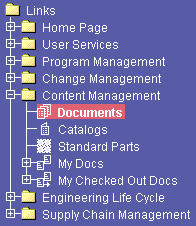 |
-
The Content Management Startup Selection dialog box is displayed. Click Search Documents and click OK to launch the search.
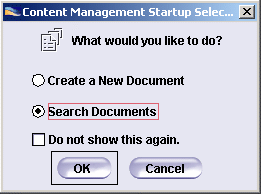
-
In the opening Search window,
- select Document Revision in the Search for: scrolling list.
- select the Creator field, enter the creator's name and click Search. The KwrDesignTable.CATPart file is displayed in the Results tab.
-
Click the KwrDesignTable1.xls file and click Add.
|
The new revision of the design table is created. Note that the suffix --A is added at the end of the name, indicating that this design table is the first revision of the KwrDesignTable design table.
![]()