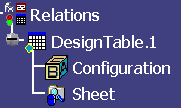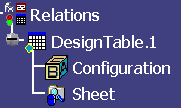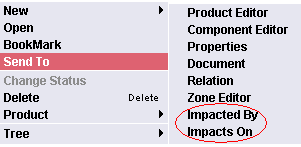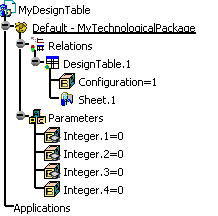- When saving the sheet in Enovia, the Duplicate data in
CATIA model
option is automatically enabled. If the file is re-opened in another
session, the model saved is loaded in session, but the sheet is
not.
To synchronize the design table, right-click it, and select
Synchronize (Enovia). If the design table icon is red, it
means that the design table is not synchronized, if it is green,
it is synchronized, if it is orange, it is disconnected so you cannot
determine if it is synchronized or not. To get an example, see
Saving a Design Table in ENOVIA V5
VPM.
- Use the Synchronize (Enovia) command in the following cases:
- The design table is not synchronized.
- You want to modify the table. To do so, you
project it but you need the right to modify it (otherwise
Edit is disabled).
- You only want to see the file content. So, you
project it and open it from the projection directory.
|
- Note that when working with design tables managed by other applications,
like Product Engineering Optimizer for example, the Duplicate
data in CATIA model option will not be automatically enabled
when saving the document in ENOVIA V5 VPM (the model size can be
too large or the design table file contains too much data): The
file will only be projected if CATIA requires it and not if you
want it.
- Note that if you want to modify/update a design table saved
in ENOVIA V5 VPM in CATIA, you will have to check it out in ENOVIA
V5 VPM first.
- Note that the design table features cannot be saved in a product
saved in Structure Exposed storage mode - Document not kept. They
can be saved in a CATPRoduct in black box mode. They can also
be saved if you create a technological package under a product saved
in Structure Exposed storage mode - Document not kept.
|
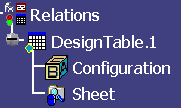 |