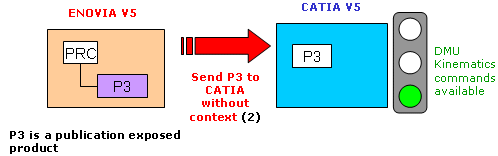ENOVIA V5
offers two different storage modes Workpackage (Document kept -
Publications Exposed) and Explode (Document not kept- Structure Exposed).
On the contrary, when working in publication exposed mode (i.e. the document you are working on is defined as a work package), all the Kinematics commands become available, you can therefore:
- Create,
- Modify and,
- Save your data in ENOVIA V5 provided that your work package is based on the root product (i.e. without context, refer to Scenario 3).
This task aims at explaining the various cases, when working in
work package mode-publication exposed:
Scenario 1
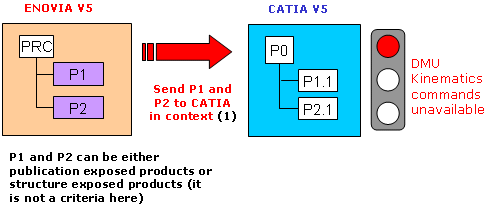 |
Scenario 2
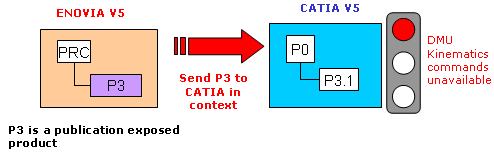 |
Scenario 3
|
|
You can now create user workbenches or user toolbars in ENOVIA LCA working context as the decision to gray a given command is managed at the command granularity, no longer at workbench granularity. |
Recommended Methodology
The recommended methodology for working with ENOVIA V5 is:
- Send your ENOVIA document to CATIA
- work on your design in CATIA, whether from scratch or modifying an existing design.
- Save your CATIA data in ENOVIA.
-
In the Product Structure workbench of CATIA V5, click Init Enovia V5 Connection
 to establish the connection between CATIA V5 and ENOVIA V5
to establish the connection between CATIA V5 and ENOVIA V5 -
In ENOVIA V5, send your ENOVIA document to CATIA.

- If your document is structure exposed (explode mode), all the Kinematics commands are grayed.
- If your document is in publication exposed (defined as a workpackage), all the Kinematics commands are available, go to the next step
-
Work on your design in your CATIA V5 application (Kinematics Simulator)
-
In the Product Structure workbench of CATIA V5, click Save Data in ENOVIA V5 Server...
 to save your data in ENOVIA V5 database.
to save your data in ENOVIA V5 database.The Save in ENOVIA V5 dialog box appears showing objects to be saved and set to the correct save mode and save options.
The dialog box below shows Kinematics Simulator objects. -
Simply click OK in the dialog box.
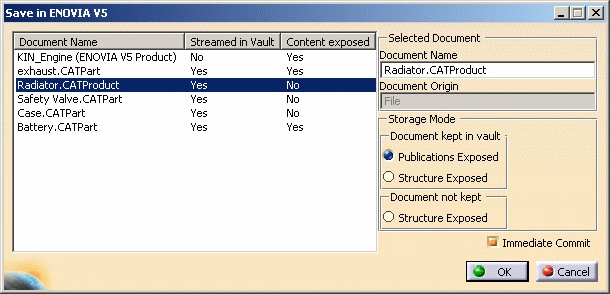
![]()