This task shows you how to open electrical objects for editing purposes.
![]()
Electrical data can be saved in product document (in workpackage) or in component (in explode mode): Geometrical bundles can be saved with both these modes, when CATPart documents (bundle segments, devices, etc.) and electrical bundles are automatically saved as workpackage.
The preferred storage mode for electrical design data is workpackage.
Depending on the size of your data, using explode mode can lead to poor performance during save / load actions. To avoid this, it is recommended that you store geometrical bundles as workpackages, and if you route wires, that you store geometrical bundles and electrical bundles under the same workpackage. This will optimize storage (and performance) in a PLM environment.
-
In the Product tree, right-click the object you want to open and select Open...
Note that the multi-selection is possible using the Ctrl-key. 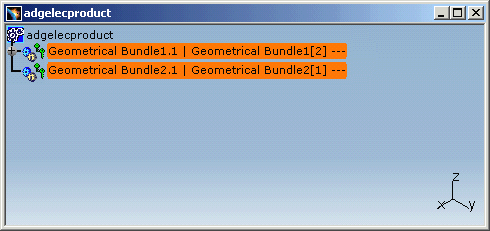
The following dialog box appears:
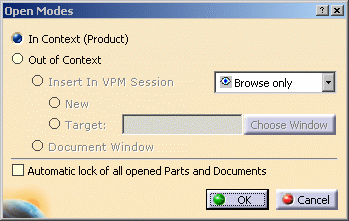
-
Click OK to open the documents in context.
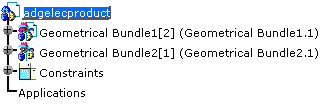
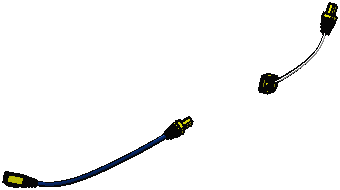
-
Now switch to Electrical Library to connect the plug of the geometrical bundle to the female socket of the other.
To do so:-
Click Connect Electrical Devices
 .
. -
Select the female socket.
-
Select the plug.
For more information about electrical device connections, refer to Electrical Library User's Guide - User Tasks - Connecting Electrical Devices.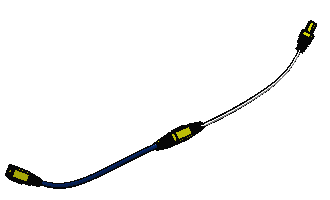
The bundle segment of the second geometrical bundle is updated.
-
-
Click Save in ENOVIA V5
 to store your data in ENOVIA V5.
to store your data in ENOVIA V5.
Also refer to Working with ENOVIA V5: Optimal CATIA PLM Usability.