- you must have both a CATIA and ENOVIA LCA session running.
- In the Product Structure workbench of CATIA V5, click the Connect to
Enovia LCA icon
 to establish the connection between CATIA V5 and ENOVIA LCA.
to establish the connection between CATIA V5 and ENOVIA LCA.
Creating a Product in ENOVIA
At the top level of the ENOVIA product hierarchy is the product class
root. This is the highest entity in a product structure and is used to
group products. Products can be created directly under this level or under
an intermediate level called the product class depending on how you want to
structure your data. It is not necessary to create product classes, but the
product class root and product must always exist. This is the product that
will be sent to CATIA and is mapped to the CATIA document root.
|
|
To know more about creating a product (root class), please refer to 'Creating a Product' task and to 'Create the Product Class Structure' section in the LCAS - Engineering LifeCycle documentation. |
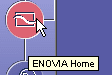 |
-
In the ENOVIA home page, open the Engineering Life Cycle folder and double-click the Product Classes folder.

-
In the Product Class browser, click the New Product Class Root icon
 in the topmost toolbar.
in the topmost toolbar. -
Enter a meaningful name for your product class root in the Product Class ID field and then click Add.
-
Right-click the product class root you have just created and select New -> Product from the contextual menu.
-
Enter a meaningful name for your product in the Product ID field and then click Add
-
Don't forget to click the Save icon in the topmost toolbar to save the structure in ENOVIA.

Sending an ENOVIA Product to CATIA
-
Right-click the ENOVIA product and select Send to -> CATIA V5 from the contextual menu.
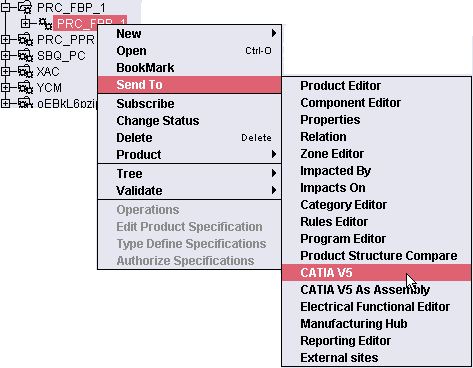
Saving CATIA Data in ENOVIA
-
In the Product Structure workbench of CATIA V5, click the Save Data in ENOVIA LCA Server... icon
 in the ENOVIA LCA toolbar.
in the ENOVIA LCA toolbar.The Save in ENOVIA V5 dialog box appears showing objects to be saved and set to the correct save mode and save options. 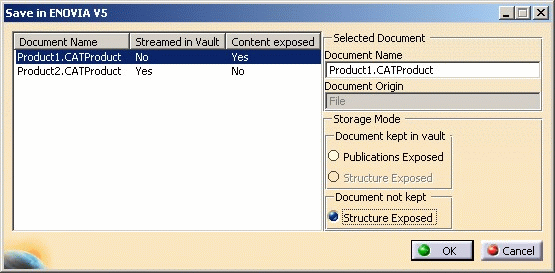
-
Click OK in the dialog box.
A Save in ENOVIA V5 progress bar lets you monitor the progress of the operation. -
Do not forget to refresh the ENOVIA product structure to view the data you have just saved in ENOVIA LCA.
![]()