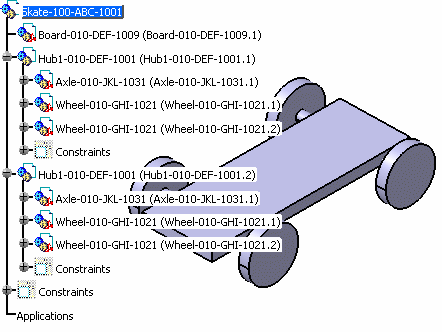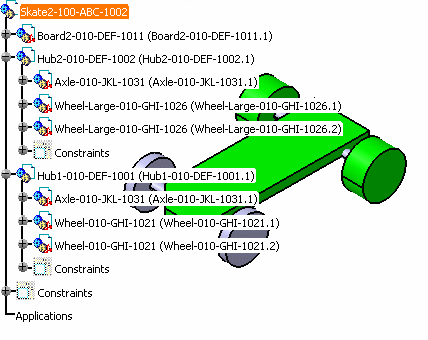- activated the cache system (Tools->Options->Infrastructure->Product Structure->Cache Management->check option Work with the cache system)
- have invoked the reconciliation option (View->Toolbars->Reconcile)
- have activated the ENOVIA V5 toolbar (View -> Toolbars->ENOVIAV5)
- have connected to the ENOVIA V5 VPM database (click the Connect User to ENOVIA V5 icon)
To perform this scenario, you will need the following documents:
The Skate-100-ABC-1001.CATProduct document and its sub-products must have been saved in the VPDM in mode Structure Exposed before you begin the reconciliation process. In the scenario described below, it corresponds to the skate board that the manufacturer sends to his supplier for modification. It is made up of:
- Axle-010-JKL-1031.CATPart
- Board-010-DEF-1009.CATPart
- Wheel-010-GHI-1021.CATPart
- Hub1-010-DEF-1001.CATProduct
The documents listed below are those that will be reconciled using the Supplier Chain Engineering Exchange application:
-
Open the Skate2-100-ABC-1002.CATProduct, the Hub1Drawing.CATDrawing and Hub2Drawing.CATDrawing files.
-
From the File menu, access the Desk command.
-
Multi-select and right-click Hub1Drawing.CATDrawing, Hub2Drawing.CATDrawing, and Skate2-100-ABC-1002.CATProduct. Click the Launch Document Reconciliation command. All documents are displayed in the Objects to reconcile tree.
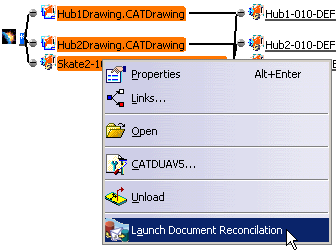
-
Follow the steps described in Use Case 1: Reconciling a Product Structure from step 3 through step 8.
-
The drawings need to be imported into the database. Select the files listed below in the CATIA view and click the New object in VPDM icon
 .
.
- Hub1Drawing.CATDrawing
- Hub2Drawing.CATDrawing
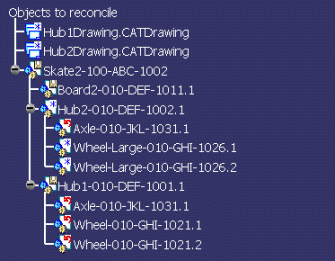
-
Apply the Reconciliation and save it.
![]()