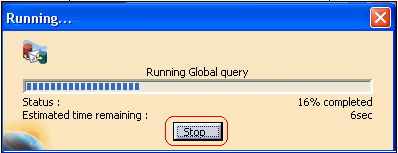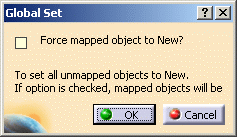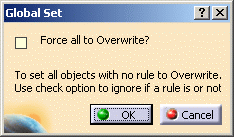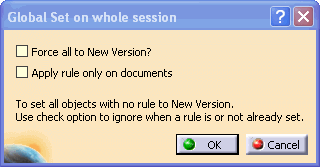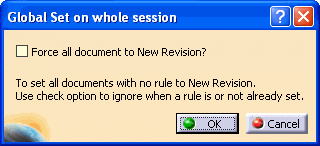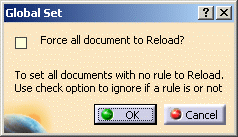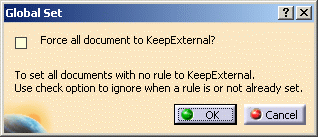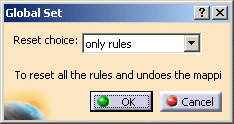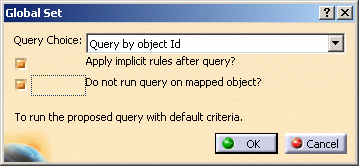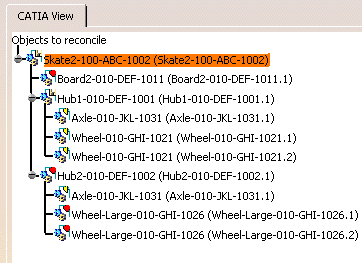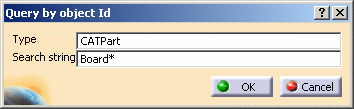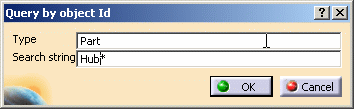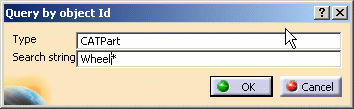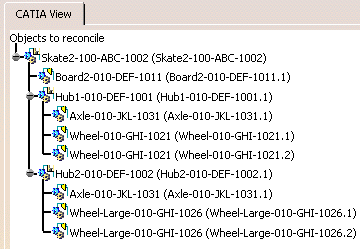|
|
Once you are familiar with the
Supplier Chain Engineering Exchange application, you may want to automate the valuation
of the reconciliation rules.
Pre-defined rules (global sets) enable you to select a global rule in a list of pre-defined valuations and to apply it to all the objects to be reconciled. They can be activated at any time when you are defining the reconciliation rules. |
|||
|
|
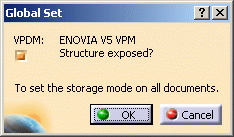 Set storage mode: Enables you to select the Structure Exposed or the Publication Exposed mode. When you select this option and click the Apply button, a dialog box is displayed, prompting you to select the Structure Exposed or the Publications Exposed mode.
Global Query: Enables you to automate any available query for the VPDM (ENOVIAVPM or ENOVIA V5 VPM) selected. When you select the Global Query option and click the Apply button, a dialog box is displayed, prompting you to choose the query type and apply the implicit rules after the query. This query is used to automate the mapping of all objects to reconcile. If the query returns only one result then this result will be mapped to the object on which the query was run. A progress bar will be displayed when you click the OK button which will indicate the completion status of the transaction. It will also enable you to end the operation which can be extremely useful for long processes. Note that ending the operation will stop the transaction at the time the Stop button is pressed. Any rules that were established before the Stop button was selected will be set.
|
|||
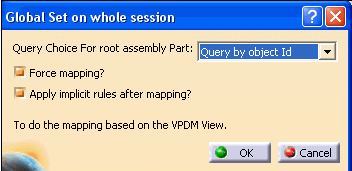 Mapping based on VPDM View: Enables you to perform an
automatic mapping based on a comparison of the instance tree in the
CATIA view and the VPDM view. The root product's storage mode must
be Structure Exposed to use this global set. Objects
will be mapped if their name and the name of their parent are identical
to an object in the VPDM view. Additionally, both objects
must be either
A progress bar will be displayed when you click the OK button which will indicate the completion status of the transaction. It will also enable you to cancel the operation which can be extremely useful for very long processes. Note that using cancel will stop the transaction at the time the Cancel button is pressed. Any rules that were established before the Cancel button was selected will be set. |
||||
|
All objects as New: Enables you to set all objects to New. When you select this option and click the Apply button, a dialog box is displayed. If you check the Force mapped object to New option, all the objects, even those that are already mapped, will be set to New.
All objects as Overwrite: Enables you to set all mapped objects with no rule to Overwrite. When you select this option and click the Apply button, a dialog box is displayed. If you check the Force all to Overwrite, the rules that were previously applied to these objects will be overwritten. |
||||
|
All objects as New Version: Enables you to set mapped objects to new version. The new version rule can be set on CATPart and CATProduct objects whose storage mode is Publication Exposed and Products saved in Structure Exposed as long as they are not mapped to the Product Root Class (PRC). Setting the new version rule is similar to setting the Overwrite rule except when the objects are save to ENOVIA V5 VPM, the part is saved as a new version and the corresponding geometry document as a new revision. When you select this option and click the Apply button, the above dialog box is displayed. If you check the Force all to New Version option, all objects, even those with rules already defined on them, will be set to New Version, if possible. Checking the Apply rule only on documents option results in all documents (for example, CATDrawings) being saved as new revisions and all publication exposed CATProducts and CATParts being saved as new versions.
|
||||
|
All objects as New Revison: Enables you to set all mapped documents with no rule to new revsion. The new revision rule can be set on CATPart and CATProduct objects whose storage mode is Publication Exposed as well as for CATDrawing, CATAnalysis, CATAnalysisComputations and CATAnalysisResult (also with Publication Exposed storage mode set). Setting the new revision rule is similar to setting the Overwrite rule except when the documents are save to ENOVIA, they are saved as new revisions. When you select this option and click the Apply button, the above dialog box is displayed. If you check the Force all document to New Revision option, all the documents, even those with rules already defined on them, will be set to New Revision.
All objects as Reload: Enables you to set all mapped documents to Reload. When you select this option and click the Apply button, a dialog box is displayed. If you check the Force all documents to Reload, all existing rules will be overwritten and replaced with Reload.
All documents as KeepExternal: Enables you to set all mapped documents to External Reference. When you select this option and click the Apply button, a dialog box is displayed. If you check the Force all documents to KeepExternal, all existing rules will be overwritten and replaced with KeepExternal.
Reset all: Enables you to reset all objects mapping and/or rules. When you select this option, and click the Apply button, a dialog box is displayed. You may then decide to reset only the rules or the rules and the mapping.
|
||||
|
|
When you apply the New, Overwrite, Reload or Reset rule, the root product is not taken into account and the operation must be performed manually. | |||
|
|
Before performing this
scenario, make sure you have:
To perform this scenario, you will need the following documents:
|
|||
|
|
In this scenario, the
manufacturer (you) who receives the modified skate board from his
supplier decides to accept all the modifications performed. He decides to
overwrite the data stored in the VPDM with the one sent back by his
supplier.
|
|||
|
|
||||