A Reconciliation Rule is a set of information required to reconcile the documents and/or Parts loaded in the CATIA session with the ones stored in the VPDM repository. You need to select one of the following reconciliation rules:
- Overwrite in VPDM: The object loaded in the CATIA session
overwrites the one stored in the VPDM.
- The Overwrite rule is not authorized for CATMaterial documents unless they are not referenced by any other documents in the reconciliator session.
- The Overwrite rule is not authorized for Catalog of catalogs with broken links.
- Reload from the database: The VPDM object is kept. Note that this
reconciliation rule is available only if the object is saved in
Publications Exposed mode.
- The Reload rule is not authorized for Catalog documents except for Catlog of catalogs with broken links.
- When using the Reload rule on an external catalog
(that already exists in the VPDM), all links to that external catalog in
other documents to be saved to the VPDM will be re-routed from the
external catalog to the one stored in the VPDM. This is necessary
because links cannot be maintained between the database and an external
file system. As an example, a catalog is exported and sent to a
supplier. The supplier creates a CATDrawing containing 2D
component instances created from the catalog. When the supplier
data is reconciled in the VPDM, the New rule is set on the
newly created CATDrawing and the Reload rule is set on the
CATDrawing catalog. When the data is saved to the VPDM the external links,
that exist from the 2D component instances to the catalog (stored in the
file system), are re-routed to the catalog in the VPDM. The
result is the 2D component instances contained in the CATDrawing (in the
VPDM) refer to the catalog (also in the VPDM). For more
information on 2D components, please see the CATIA Drafting User
Guide > 2D Components.
- Links that can't be re-routed will be removed along with the local 2D component instance.
- When a link is re-routed to a CATDrawing catalog (in the database), but the pointed object is not found then the link is seen as a broken link.
-
The Reload rule is not supported for use with analysis document (*.CATAnalysis) models (*.model).
- New Object in VPDM: The reference object is considered as
a new object in the VPDM.
- The New rule is not authorized for Catalog of catalogs with broken links.
- The New rule is now supported for V4 models when you are working with ENOVIA V5 VPM.
- Keep External Reference: Available only for documents that
are not present. This rule enables you to ignore broken links in the
reconciliation process. Keep External Reference is available
for any type of document supported by the reconciliator that can be
saved using the publication exposed mode in ENOVIA V5 VPM. As it is
available at the document level, the rule cannot be applied to a
single component in a CATProduct. Following are some examples
of how broken links are managed by the reconciliation tool:
- If the missing document is either a CATPart or a CATProduct, with storage mode publication exposed, reconciling the document with the Keep External Reference rule will retain the reference to the external file.
- If the missing document is a CATPart (for example, CATPartA) that is referenced by another CATPart (for example, CATPartB), then reconciling CATPartA with the Keep External Reference rule will result in CATPartB (stored in database) will continue to reference the external CATPart A file.
- If there is a CATProduct, with storage mode structure
exposed, that contains an instance of a CATPart or
CATProduct that is missing, the instance will be removed
upon save and the product structure will no longer have a
reference to the instance or document.
- New Version: When reconciling objects with
ENOVIA V5 VPM, you can select the New Version option which is similar to the
Overwrite option
except that when you save to ENOVIA V5 a new version of the part will be
created along with a new revision of the part's geometry document. For more information
about saving new versions, please see the VPM Navigator User Guide:
VPM Configured Product Design>Versioning/Revisioning. For more
information about the Save In ENOVIA V5 dialog please see
the VPM Navigator User Guide: VPM Configured Product
Design>Saving Objects.
- This option is available for:
- CATPart and CATProduct objects whose storage mode is Publication Exposed.
- Products saved in Structure Exposed mode as long they are not mapped to the Product Root Class (PRC).
- The New Version rule is not authorized for CATDrawing, CATAnalysis, CATAnalysisComputations, CATAnalysisResult, CATMaterial, Catalog of catalogs, or empty Catalogs.
- This option is available for:
- New Revision: When reconciling objects with ENOVIA V5 VPM, you can select the New
Revision option which is similar to the
Overwrite option
except that when you save to ENOVIA V5 a new revision of the selected
document is created. For more information
about saving new versions, please see the VPM Navigator User Guide:
VPM Configured Product Design>Versioning/Revisioning. For more
information about the Save In ENOVIA V5 dialog please see
the VPM Navigator User Guide: VPM Configured Product
Design>Saving Objects.
- This option is available for CATPart and CATProduct objects whose storage mode is publication exposed as well as for CATDrawing, CATAnalysis, CATAnalysisComputations, CATAnalysisResult and CATMaterial.
- The New Revision rule is not authorized for Catalog of catalogs with broken links.
- You must define a rule for each Part/Document to be reconciled. The Supplier Chain Engineering Exchange application deduces from the assembly structure comparison (between the CATIA and the VPDM assembly view) how the assembly structure is going to be saved in the VPDM repository.
- You can simulate the product structure modification impact by activating the comparison evaluation to identify which instances will be created, deleted, or moved. See Simulating the Reconciliation.
- CATMaterial documents applied on CATProducts that are saved in structure exposed mode can be reconciled with the New, Overwrite, Reload or New Revision rules, but note that when they are saved to the VPDM, the material data will not be retained.
- CATMaterial documents with file based links will retain the
file based links (i.e. the files will not be imported into the VPDM).
- activated the cache system (Tools->Options->Infrastructure->Product Structure->Cache Management->check option Work with the cache system)
- have invoked the reconciliation option (View->Toolbars->Reconcile)
- have activated the ENOVIA V5 toolbar (View -> Toolbars->ENOVIAV5)
- have connected to the ENOVIA V5 VPM database (click the Connect User to ENOVIA V5 icon
)
The Skate-100-ABC-1001.CATProduct document and its sub-products must have been saved in the VPDM in mode Structure Exposed before you begin the reconciliation process. In the scenario described below, it corresponds to the skate board that the manufacturer sends to his supplier for modification. It consists of:
- Axle-010-JKL-1031.CATPart
- Board-010-DEF-1009.CATPart
- Wheel-010-GHI-1021.CATPart
- Hub1-010-DEF-1001.CATProduct
The following documents are those that will be reconciled using the Work Package Exchange application, they correspond to the skate board and its components that the supplier sends back to the manufacturer after having done the necessary work:
-
Open the Skate2-100-ABC-1002.CATProduct file.
-
Click the Launch Reconciliation icon
 .
.
The Reconcile window is displayed. -
Click the root object (Skate2-100-ABC-1002) in the Objects to reconcile tree, select the Query by object ID query in the Query Criteria scrolling list and click Query.
-
Enter Skate* in the Search String field and click OK.
Skate-100-ABC-1001 is the unique result of the query. -
Click the VPDM View tab.
The mapping has been established between Skate2-100-ABC-1002 and Skate-100-ABC-1001.
The Overwrite mode has been automatically applied to Skate2-100-ABC-1002 in the CATIA View.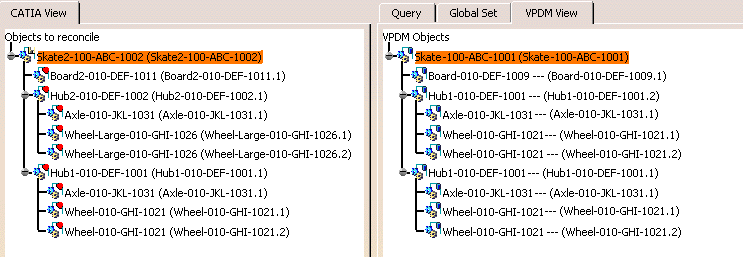
-
The following items were re-designed by the supplier, and you want to save them. For each item, select it in the CATIA view and click the New object in VPDM icon
 .
.
- Board2-010-DEF-1011: This is a new object and the manufacturer wants to keep the old board in the VPDM.
- Hub2-010-DEF-1002: This object is new and does not exist in the VPDM.
- Wheel-Large-010-GHI-1026: This object is new and does not exist in the VPDM.
-
Map the following item using the Queryand click the Overwrite in VPDM icon
 .
.- Skate2-100-ABC-1002: Overwrites the skate stored in the VPDM
- Board2-010-DEF-1011: Overwrites the board stored in the VPDM
-
Map the following item using the Query and click the New Version in VPDM icon
 .
.
- Hub1-010-DEF-1001: Creates a new version of the Hub1 stored in the VPDM.
-
Map the following item using the Query and click the New Revision in VPDM icon
 .
.- Axle-010-JKL-1031: Creates a new revision of the CATPart that represents the Axle
-
Map the following item using the Query and click the Reload from VPDM icon
 .
.- Wheel-010-GHI-1021: The manufacturer wants to keep the original wheel.
-
Click Apply to apply the reconciliation.
-
Close the Reconciliation transaction and from the File menu, select the Save in ENOVIA command. The Save in ENOVIA V5 dialog is displayed. Clicking
 displays detailed information on the data to be saved in ENOVIA VPM V5.
displays detailed information on the data to be saved in ENOVIA VPM V5.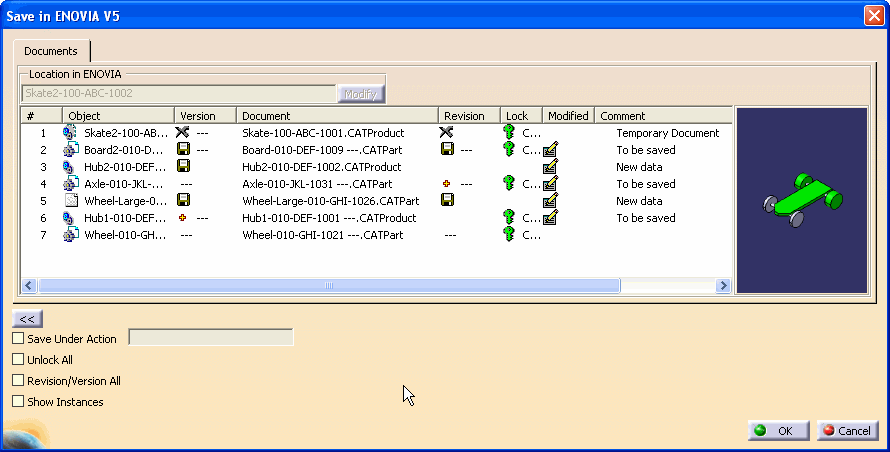
![]()