Data Exchanged from the OEM to the Supplier
-
In CATIA V5, load the relevant information you extracted and that you want to exchange such as a Product structure and CAD data from the VPDM: This enables you to exchange both design Context (read only data) and the Workpackage (data to be designed/detailed by the supplier).
-
Save on disk using the CATIA Save As... or Save Management... command.
-
Send the extracted data as a set of CATIA V5 documents to the supplier.
-
The supplier will create/update/delete data in CATIA V5 and send the updated data back to the OEM.
-
The data will be re-integrated when received from the supplier into the VPDM using the Supplier Chain Engineering Exchange Reconciliation application.
Data Exchanged from the Supplier to the OEM
-
Open the documents to be reconciled.
-
Click the Launch Reconciliation icon
 in the current
workbench
in the current
workbenchor
in the menu bar, select File->Desk->Launch Document Reconciliation.
-
Set the VPDM destination (ENOVIAVPM or ENOVIA V5 VPM) both for documents and parts.
-
Perform queries to see if the object already exists in the VPDM. To do so, select a criterion in the Query tab by selecting a criterion for searching documents/parts inside the VPDM repository among the criteria available in the Query Criteria list. Queries list will be VPDM and object type dependant.
-
For each object to be reconciled, select the storage mode (Publications Exposed or Structure Exposed) and one of the following reconciliation rules:
- Overwrite in VPDM
- Reload from VPDM
- New Object in VPDM
- Keep As External
-
The user displays the search results and selects the VPDM candidate for document/Part reconciliation.
Note that the characteristics display can be customized.
The status OK/KO of the characteristic is the result of the publications comparison between the document to reconcile in the CATIA session and the selected document stored in database. Depending on the result, the user decides if he wants the reconciliation to occur or not. See Checking Object Characteristics.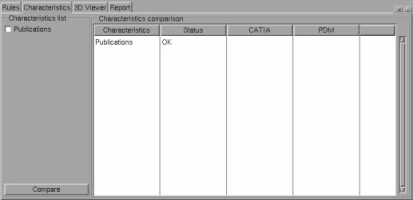
-
The user selects the reconciliation options among the ones available for each Document/Part in the list. Note that:
- the New object in VPDM option can be selected without performing a query. This is also true for the Keep as external option on broken links.
- the 3D Viewer is available for CATIA CATParts\CATProducts and models. It is available for the VPDM with the cache only for CATParts and models after having defined a mapping onto a VPDM object.
-
When you have defined a reconciliation choice for all documents/parts to be reconciled, press the Apply button. Note that nothing will be saved in ENOVIA before you use the File->Save command.
![]()