- To see the material associated with a weld, see Seeing the Material Assigned to the Weld.
- This task must be performed using the Default Creation mode for weld, see Weld Creation Mode.
- To find more information about the weld creation options, see Weld Definition.
-
Click the Square Butt Weld icon:

The Square Butt Weld Creation dialog box is displayed:
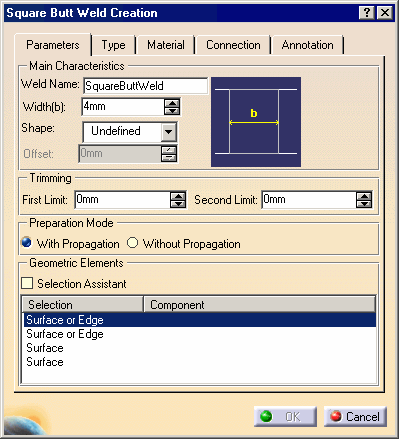
-
Enter a meaningful name in the Weld Name field to identify your square butt weld: New Dashed Square Butt
-
Unselect Weld Symbol option in the Annotation tab.
-
Select edges of adjacent surfaces as shown on the brick-red plate and purple plate with the following order: red-brick plate, then purple plate.
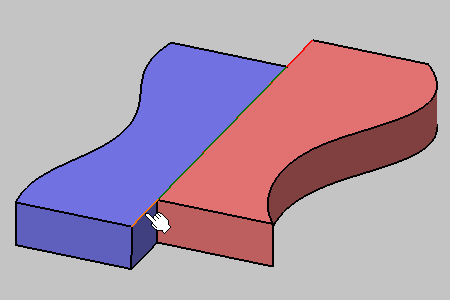
-
Click the Type tab to access dashed welds options and select Dashed in the combo list.
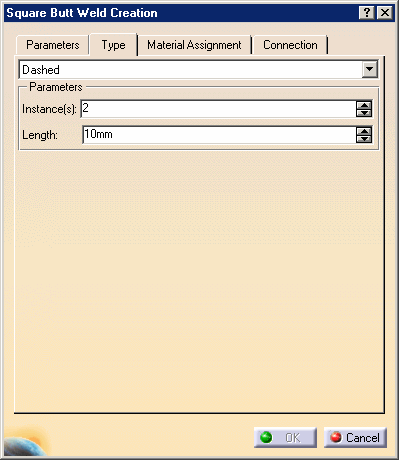
-
In the Instances field, enter 3 as the number of beads to be created.
-
In the Length field, enter 15 mm as the length for each bead.
The bead count n and bead length L parameterized the dash weld created. If n equals to 1 is equivalent to a non-dashed weld.
-
Click OK to create the dashed square butt weld.
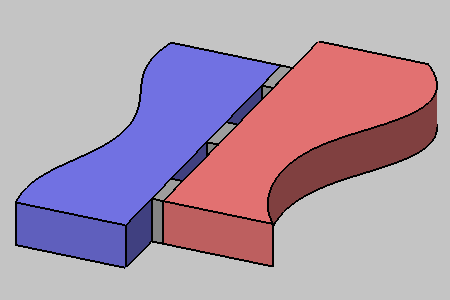
The application does not let you create dashed welds if the intersection between faces is closed. For example, if you try to weld the face of a cylinder and a planar face.