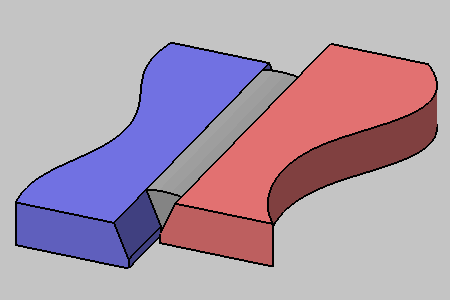- To see the material associated with a weld, see Seeing the Material Assigned to the Weld.
- This task must be performed using the Default Creation mode for weld, see Weld Creation Mode.
- To find more information about the weld creation options, see Weld Definition.
The Single-V Butt Weld with Broad Root Face Creation dialog box is displayed:
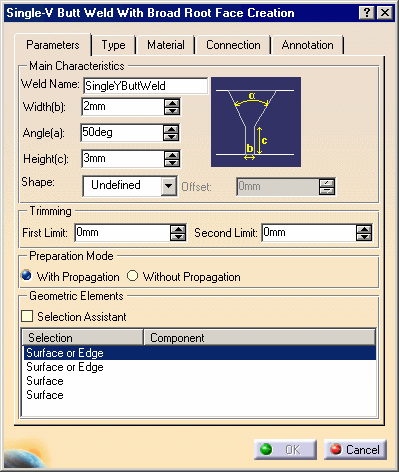
-
Enter a meaningful name in the Weld Name field to identify your Y butt weld: New Y Butt
-
Select the Convex shape.
-
Enter a value to define the convex offset: 0.5 mm
-
Unselect Weld Symbol option in the Annotation tab.
-
To define how the Y butt weld is trimmed, enter values to define both ends of the weld. For example, enter 5 mm in the first and second limit.
The application does not let you trim welds if the intersection between faces is closed.
-
Select edges of adjacent surfaces as shown on the brick-red plate and purple plate with the following order: red-brick plate, then purple plate.
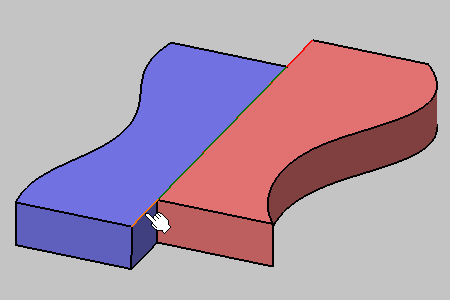
-
Click the Connection tab to access additional options.
-
To identify the joint under which you will place the weld in the specification tree, enter a name in the Assembly Joint field (or keep the default name). For example, enter New Joint.
-
Create a new joint body in which you want to identify New Joint, and give a new name for the joint body: New Joint Body
-
Click the Material Assignment tab to define the material you wish to assign to the Y butt weld as well as the part that will contain the resulting geometry.
-
Click OK to create the Y butt weld.
Taking a closer look at the Y butt weld, you can notice that it was not created along the entire length of matching geometries as specified in the trimming options and that its surface is flat.