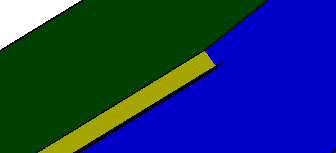To learn how to place slots in your 3-D session, see Placing Slots.
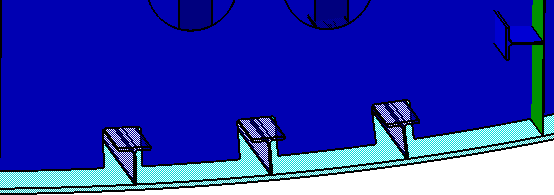
Click the Slot button
![]() , and
select the appropriate plate (the Penetrated Element) in your 3-D session.
, and
select the appropriate plate (the Penetrated Element) in your 3-D session.
The Slot dialog box displays, listing all the slots placed for the selected Penetrated Element.
Select and right click the Penetrating Element for the slot you want to edit, then select Define Slot.
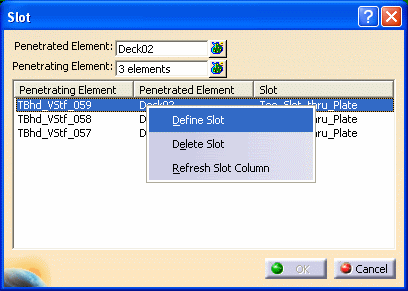
The second Slot dialog box displays. Change Parameter values as necessary, then click OK.
The first Slot dialog box redisplays.
You can repeat this process for other slots you want to edit. Or you can click OK to close the dialog box.
The edited slots display in your 3-D session.
Click the Slot button, and select the appropriate plate (the Penetrated Element) in your 3-D session.
The Slot dialog box displays, listing all the slots placed for the selected Penetrated Element.
Select and right click the Penetrating Element for the slot you want to delete, then select Delete Slot.
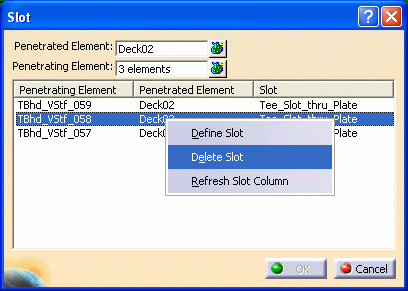
The Slot dialog box redisplays and shows NONE (under Slot) alongside the deleted slot.
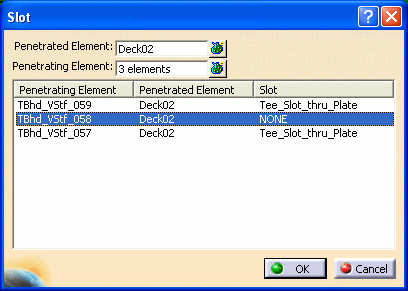
Click OK to close the dialog box.
For Structure Detail Design:
The selected slot in your 3-D session is deleted.
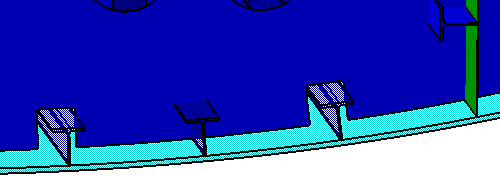
For Structure Functional Design:
In the 3-D session, the blue square, which represents the slot, is deleted.