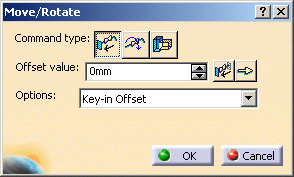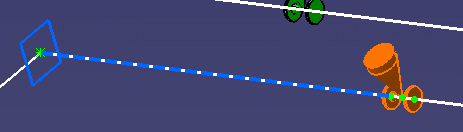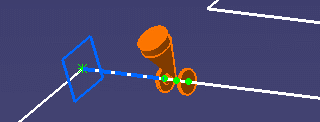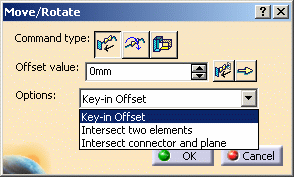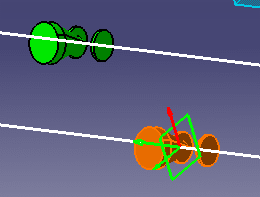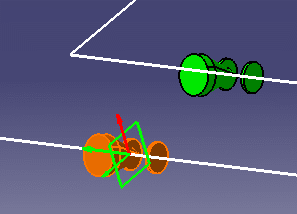Moving In-Line Parts
|
|
This task shows you how to move in-line parts. It also explains how to move an in-line part and align it with another element or with a plane. Rotating In-Line Parts explains how to rotate in-line parts. | |
|
|
Piping parts are used
here for illustration purposes. The procedure is the same for other types
of parts. If an in-line part has a branch run connected to it you will NOT be able to move it. In this situation you need to disconnect the branch, move the part, and re-connect the branch. |
|
|
|
1. |
With your document open, click the
Move/Rotate Part on the Run button
You use the buttons and drop-down lists on the Move/Rotate dialog box to perform various tasks. |
| 2. | To move and offset a physical
part, click the Move Physical Parts on Run button
Select the part in your document. An offset plane displays on one end of the in-line pipe.
Enter the required offset in the Offset Value field. (Key-in Offset must display in the Options drop-down list.) The offset is measured from the end of the in-line bendable where the offset plane displays. Click anywhere in your document and the part moves according to the selected offset.
To toggle the offset plane to either end of the segment, click the
Toggle Offset Plane button
To move the part to next connector location, click the Move to Next
Connector Location button
Click OK to complete the task and close the Move/Rotate dialog box. |
|
| 3. | You can move a part and align it
with another element or with a plane.
Select either Intersect Two Elements or Intersect Connector and Plane from the Options drop-down list. (Make sure you click the Move Physical Parts on Run button.)
To move a part and align it with another element, select the part that you want to move, and select Intersect Two Elements from the Options drop-down list. Select a connector on the part you want to move.
Select the connector on the other element. The part moves and aligns with the element.
Click OK to complete the task and close the Move/Rotate dialog box. To move a part and align it with a plane, select the part that you want to move, and select Intersect Connector and Plane from the Options drop-down list. Select a connector on this same part, then select the connector on the plane. The part moves and aligns with the plane. Click OK to complete the task and close the Move/Rotate dialog box. |
|
|
|
||