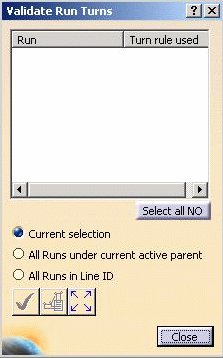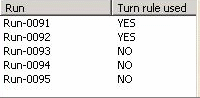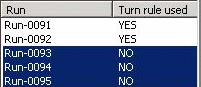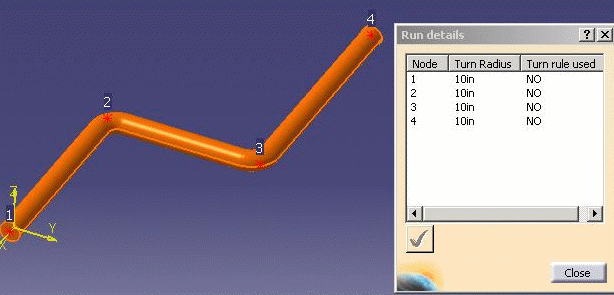Checking Turn Radius Errors
|
|
This task shows you how to check your document for turn errors. This command determines if any of the turns have values that are in violation of the parameters as defined in the Turn Design Rule. See also Using the Definition Dialog Box. | |
|
|
1. | With your document open click the
Validate Run Turns button
If a run is already selected it will display in the window. |
| 2. | Select one of the options:
|
|
| 3. | After you make your selection, the
runs will display in the window in the Turn Rule Used column with their
status indicated by a YES or NO - NO means one or more turns in that run
does not conform to the turn rules.
If you click the Select All NO button then all runs that are in violation of the turn rules will be selected.
|
|
| 4. | Select the run you want to validate
in the dialog box window - the run will highlight in the viewer. Click the
Run Details button
If you want to reset some of the turns in a run then select them in the
Run Details dialog box and click the Reset Run Turns button
|
|
| 5. | If you want to reset all the turns in a run then select the run in the Validate Run Turns dialog box and click the Reset Run Turns button. (If the line has more than one turn radius or diameter factor then the Multiple Rule Found dialog box will display. Select one of the values.) All turns in the run will be reset according to the design rule. | |
|
|
||