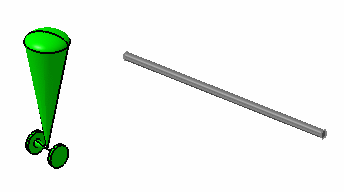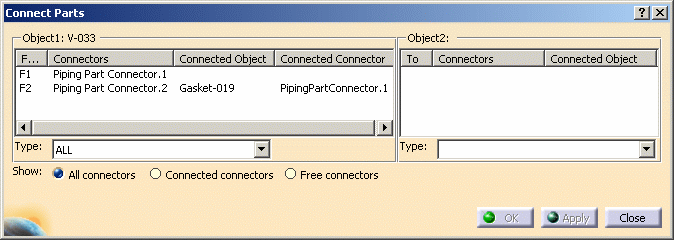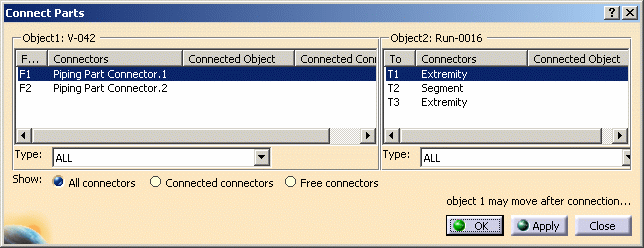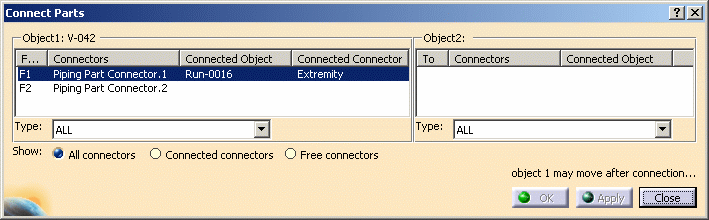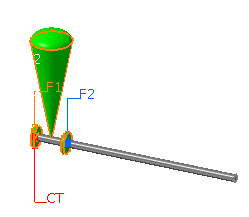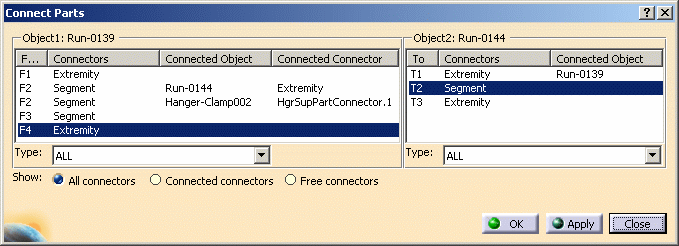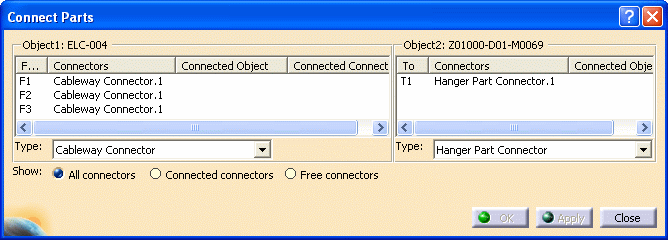Connecting Parts
|
|
This task explains how to connect two objects. | |
|
|
You use this procedure to connect parts to
connectors, or parts to parts, and to connect cableway connectors to hangers. To disconnect parts, see Disconnecting Parts. |
|
|
|
1. |
To connect two objects, click the
Connect Parts button
Select a part or connector in your document.
And the Connect Parts dialog box displays.
The selected object name displays at the top (as Object 1 ) and all connectors of the selected object display in the Connectors column. If a connector is connected to another object, the connected objects and its connected connectors display in the Connected Object, and Connected Connector columns. Select the second part or connector in your document, and all of its connectors display in the Object 2 frame in the Connect Parts dialog box. |
| 2. | Select the object that you want
to connect (in the Object 1 frame), then select the second
object in the Object 2 frame.
If you select a run, as in the example above, the run extremities and all segments display in the Connectors column in the Object 2 frame.
If a connection can be made, the Apply and OK buttons are enabled. |
|
|
|
To be able to connect two objects, the second object must be a free connector (not connected to any other object). | |
| 3. | Click Apply or OK
to connect the objects.
If you click Apply, the dialog box remains open, and the Object 1 frame lists the names of the connectors and the connected objects under the Connector, Connected Object, and Connected Connector columns.
Information clears from the Object 2 frame, and you can select another object in your document to connect to free connectors in the Object 1 frame. The objects also connect In your document, the connector and connected object are highlighted, and CT displays beside the connection.
|
|
| 4. | You can use the Connect
Parts dialog box to determine whether objects are connected. Click the Connect Parts button, and select an object in your document. The Connect Parts dialog box displays all connectors and connected objects for the selected object in the Object 1 frame. You can also select a second object in your document, and see how it is connected.
|
|
| 5. | You
can
connect cableway connectors to hangers. Click the Connect Parts button and select a cableway connector in your document. The electrical connectors display under the Connectors column in the Object 1 frame. Select a hanger and and a hanger part connector displays under the Connectors column in the Object 2 frame.
Select one or more cableway connectors to connect to the hanger part connector . |
|
|
|
||